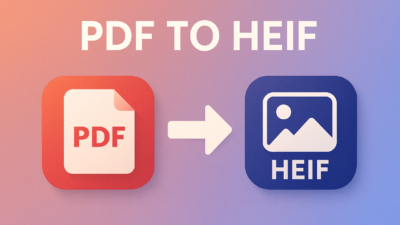In the world of digital design, precision and scalability matter more than ever. Whether you’re working on a professional graphic design project, preparing artwork for print, or collaborating with a publishing house, vector formats like EPS (Encapsulated PostScript) are a gold standard. But what if your artwork or content is in PDF format? That’s where PDF to EPS conversion comes into play.
In this article, we’ll break down everything you need to know about converting PDF files to EPS: what these formats are, why you might want to convert, how to do it easily online (and offline), and some best practices to ensure your files come out clean and professional.
What is a PDF to EPS?
PDF (Portable Document Format) is one of the most widely used file formats in the world. Created by Adobe in the early 1990s, its purpose was to present documents consistently across various devices and platforms. PDFs can contain text, images, vector graphics, forms, and more.
They are ideal for document sharing and preserve formatting, making them a favorite for resumes, reports, eBooks, manuals, and business documents.
However, when it comes to graphic design and professional printing, PDF isn’t always the best format — especially when a high level of control over scalability and vector elements is required.

What is an PDF to EPS?
EPS (Encapsulated PostScript) is a graphics file format that contains vector-based graphics and text. It was designed to be embedded within other PostScript documents, such as page layouts for books, magazines, or advertisements.
Key Features of EPS:
- Scalability without losing quality (thanks to vector graphics).
- Compatible with professional design tools like Adobe Illustrator, CorelDRAW, and Inkscape.
- Often used in printing and publishing workflows.
- Includes a preview image, so it can be viewed in file browsers.
Why Convert PDF to EPS?
There are several compelling reasons you might want to convert a PDF to an EPS format:
1. Professional Printing
EPS files are favored in printing due to their precision. If your PDF contains logos, illustrations, or charts that need to be printed clearly at any size, converting to EPS ensures they’ll be sharp.
2. Design Work
EPS files are editable in software like Illustrator. If you want to manipulate individual elements — like changing colors, adjusting fonts, or resizing shapes — having an EPS version makes this much easier.
3. Compatibility
Some design tools and printers require files in PDF to EPS format. Converting your PDF beforehand saves time and avoids workflow disruptions.
How to Convert PDF to EPS
There are two main ways to convert PDF files to EPS:
Method 1: Online PDF to EPS Converter (Recommended)
The easiest and fastest way to convert is by using an online tool like Convertez, which offers over 250+ smart tools for all kinds of file conversions.
Steps:
- Go to the PDF to EPS tool on Convertez.
- Upload your PDF file.
- Wait a few seconds while the tool processes your file.
- Download your converted EPS file instantly.
Benefits of Using Convertez:
- Free and fast
- No software installation
- Mobile and desktop friendly
- Secure – files are automatically deleted after conversion
Method 2: Using Design Software
If you work with design tools like Adobe Illustrator or Inkscape, you can convert your PDF manually.
Using Adobe Illustrator:
- Open the PDF in Illustrator.
- Make any necessary edits.
- Go to File > Save As.
- Choose EPS from the file format list.
- Click Save and adjust settings if needed.
Using Inkscape (Free & Open Source):
- Open your PDF in Inkscape.
- Edit as needed.
- Click File > Save As.
- Select EPS as the format.
- Save the file.
Things to Keep in Mind During Conversion
1. Vector vs Raster
Not all PDFs are created equal. Some PDFs contain raster images (like scanned pages), which may not benefit from being saved as EPS. EPS is best suited for vector content.
2. Fonts
Make sure that fonts are either embedded or outlined in the PDF before converting to EPS. Missing fonts can lead to unexpected results in the final file.
3. Transparency
EPS format has limited support for transparency. If your PDF includes transparent elements, they may be flattened during the conversion process. Always check your final file.
4. File Size
EPS files can be larger than PDFs, depending on the content. This is normal and reflects the richer vector data in the file.
Best Practices for a Clean EPS Conversion
- Use high-resolution source PDFs. The better the original file, the better the EPS output.
- Simplify your design before converting. Remove unnecessary elements.
- Check the result. Open the EPS in a design tool to verify that everything looks good.
- Avoid excessive gradients or raster images. EPS is optimized for vector graphics.
Common Use Cases for PDF to EPS
- Logo Design: Ensures that logos look crisp on business cards and billboards alike.
- Brochures and Flyers: Publishers use EPS for layout precision.
- T-Shirts & Merchandise: Designers use EPS for screen printing and embroidery.
- CAD and Engineering Drawings: Where clean, scalable lines are a must.
Conclusion
Converting a PDF to EPS isn’t just about changing file extensions — it’s about ensuring your designs are ready for the next step, whether that’s editing, printing, or sharing with professionals.
Whether you’re a graphic designer, business owner, student, or marketer, having the right tools at your fingertips makes all the difference. With online platforms like Convertez, turning a PDF into a high-quality EPS file is just a few clicks away.