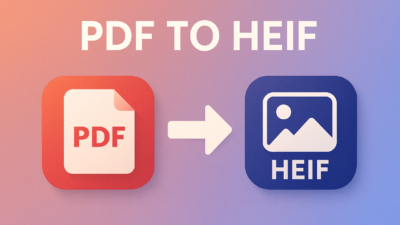In today’s fast-paced digital world, dealing with files is something we all do daily. Whether it’s for work, education, or personal use, file conversions have become an essential part of productivity. One of the most common tasks is converting PDF files into image formats, especially when you want to extract visuals, share specific pages, or use them in design projects. But have you ever considered converting a PDF to a gray PNG? It might sound specific, but this little-known conversion can make a big difference in clarity, file size, and visual style.
In this article, we’ll explore what “PDF to Gray PNG” means, why you might need it, and how tools like Convertez make the process simple, fast, and free.
What Is a PDF to Gray PNG?
Before diving into the conversion process, let’s understand what a Gray PNG is.
A PNG (Portable Network Graphics) file is a popular image format known for its lossless compression, transparency support, and high-quality visuals. A Gray PNG, or grayscale PNG, is a variation of this format that contains only shades of gray, ranging from black to white. Unlike colored PNGs, grayscale images exclude colors and focus purely on light intensity, which can be useful in a variety of contexts.
Why Convert a PDF to Gray PNG?
You might be wondering, why would someone want to convert a PDF to a grayscale image instead of keeping it in color? Here are a few compelling reasons:
1. Reduce File Size
Color images take up more storage space than grayscale ones. If you’re working with limited bandwidth, email attachments, or cloud storage constraints, converting PDFs to gray PNGs can drastically reduce file sizes while preserving readability and detail.
2. Professional Aesthetic
Grayscale images often carry a more professional or academic look. Whether you’re embedding an image into a report, resume, or presentation, a gray PNG can give your content a clean, minimalistic, and refined appearance.
3. Improve Print Quality
Many printers work better with grayscale images, especially when printing documents like forms, contracts, or manuals. Color inks can smudge, misalign, or cause unnecessary waste. Converting to gray ensures consistent, clean printing without surprises.
4. Focus on Content
Removing colors from images can eliminate distractions and help your audience focus on the core message—perfect for presentations, e-books, and scanned documents.
5. Preserve Original Layout
When a PDF is converted to a PNG image, each page becomes a visual snapshot. This ensures that fonts, formatting, and layout are preserved exactly as they are, regardless of device or platform.

Use Cases for PDF to Gray PNG
Let’s take a look at some real-world scenarios where converting a PDF to gray PNG might be the best move:
- Students and educators: Save lecture notes or scanned study materials in grayscale images to share efficiently and print cheaply.
- Business professionals: Archive invoices, contracts, and memos in image format with reduced file size.
- Graphic designers: Extract and edit document pages in grayscale for mockups, overlays, or monochrome branding.
- Web developers: Embed grayscale versions of documents in websites for a modern, uniform look.
- Social media managers: Share excerpts from ebooks or whitepapers in image format with reduced color distraction.
How to Convert PDF to Gray PNG Easily
Thanks to online tools like Convertez, converting PDF to Gray PNG format is now as easy as a few clicks. Here’s how the process typically works:
Step-by-Step Guide:
- Visit the Tool Page
Go to the PDF to Gray PNG tool on Convertez. - Upload Your PDF File
Click the upload button and choose the PDF file from your device. You can also drag and drop the file for quicker access. - Automatic Grayscale Conversion
Once uploaded, the tool automatically converts each page of your PDF into a grayscale PNG image. - Preview & Download
You can preview the output before downloading. Then, click “Download All” to get the converted images—either individually or as a zipped folder. - Use as Needed
Insert into documents, print, upload online, or edit further with any image software.
Features to Look for in a PDF to Gray PNG Converter
Not all tools are created equal. Here’s what makes a great converter:
- Speed: Instant uploads and fast processing.
- Batch Conversion: Converts multiple pages or multiple PDFs at once.
- Quality: High-resolution output without compression artifacts.
- Free to Use: No hidden fees, trial periods, or login requirements.
- Secure: Files are deleted after processing to ensure privacy.
- Cross-Platform: Works on any device—Windows, Mac, Android, or iOS.
Convertez checks all these boxes and more, making it a top choice for simple yet powerful file conversion tasks.
Tips for Better Results
Want to get the most out of your conversion? Here are some tips:
- Optimize Your PDF First
Make sure the source PDF is clean and high resolution. This results in clearer PNG outputs. - Crop Unnecessary Margins
If you’re scanning documents, crop excess white space before converting to focus the viewer’s attention. - Check DPI Settings
Choose higher DPI (dots per inch) settings for print-quality PNGs, especially if you plan to scale them. - Use PNG Editors for Post-Processing
After conversion, you can use tools like Photoshop, GIMP, or Canva to add annotations, resize, or enhance your grayscale images.
Final Thoughts
The ability to convert PDF files to Gray PNG format might seem like a niche need, but it serves a broad range of practical purposes—from enhancing clarity to saving storage. Whether you’re a student, designer, professional, or casual user, grayscale images offer a smart, efficient way to manage your digital documents.
With tools like Convertez, the process becomes effortless. No software downloads, no technical know-how—just upload, convert, and download. It’s as simple as that.
So the next time you need to preserve the structure of a PDF without the clutter of color, give PDF to Gray PNG a try. You’ll be surprised how often you come back to this sleek, simple solution.