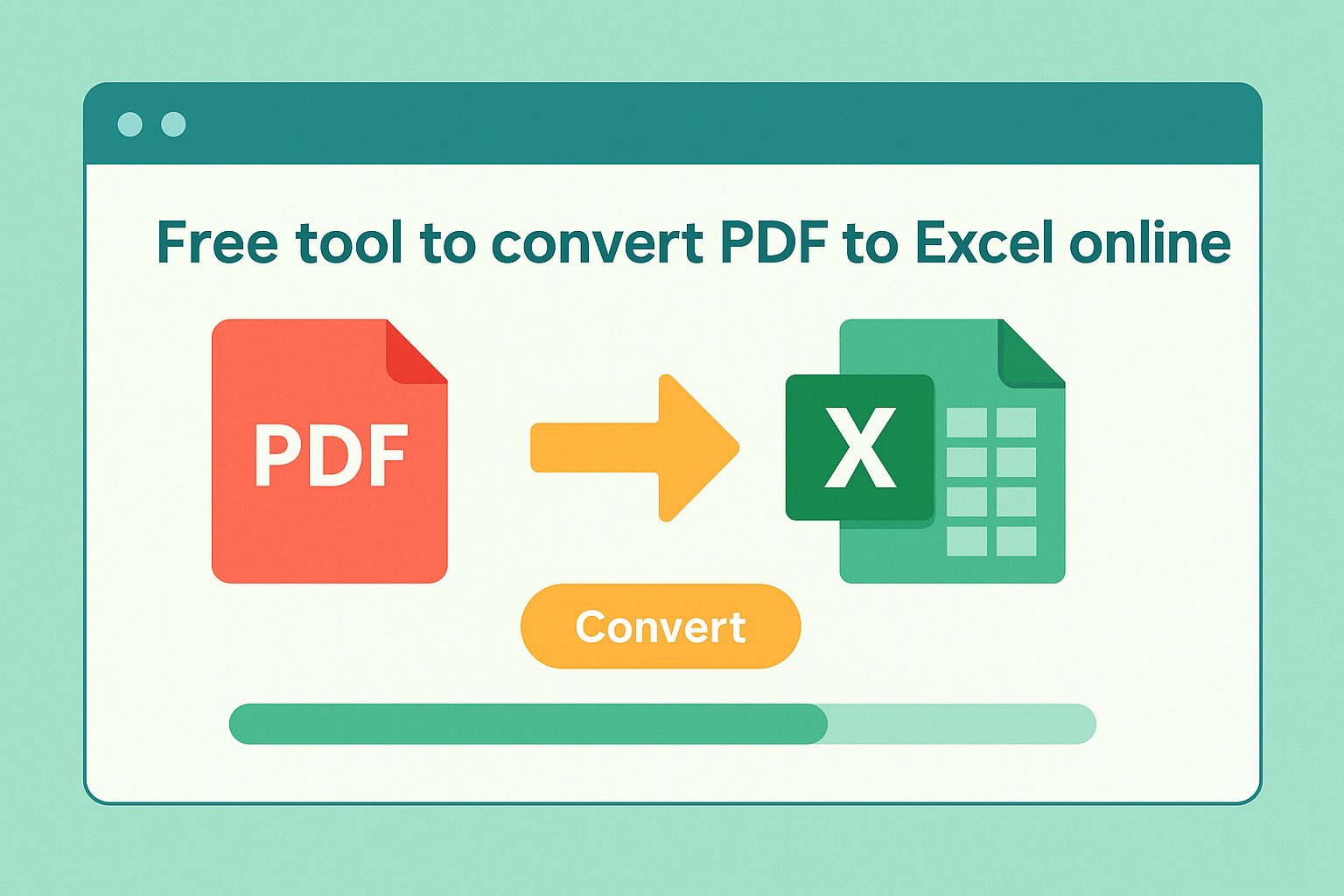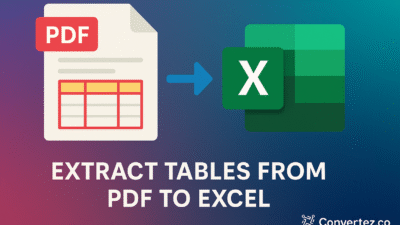Turning a PDF to spreadsheet is an increasingly valuable skill for professionals, students, and data enthusiasts alike. While PDFs excel at preserving layout and appearance, they restrict the flexibility of data manipulation. By converting PDF tables and embedded data into formats like Excel (.xlsx), Google Sheets, or CSV, you regain full control—allowing you to sort, filter, calculate, and visualize information effortlessly. In this in-depth guide, you’ll learn:
- The fundamental differences between PDFs and spreadsheets
- Reasons to convert PDF to spreadsheet
- Common hurdles you may face
- Various conversion techniques, from manual to automated
- PDF to spreadsheet best practices for achieving accurate results
- A detailed, step-by-step workflow using an online converter
- PDF to spreadsheet practical use cases across industries
- Workflow tips to speed up your process
- A comprehensive FAQ to address your most pressing questions
Whether you handle financial statements, research tables, or large invoice batches, mastering PDF to spreadsheet conversion can dramatically improve your efficiency and data accuracy.
Understanding the Underlying Formats PDF to spreadsheet
What Is a PDF?
Portable Document Format (PDF) was created by Adobe to ensure documents look the same on any device or operating system.PDF to spreadsheet embeds text, fonts, images, and vector graphics into a fixed‐layout file that cannot be edited directly without specialized software. This “what-you-see-is-what-you-get” approach guarantees consistent presentation but at the expense of data flexibility.
What Defines a Spreadsheet?
PDF to spreadsheet organize information into cells arranged in rows and columns. They support live calculations (via formulas), data validation, sorting, filtering, and dynamic visualizations such as charts and pivot tables. Common formats include Microsoft Excel (.xlsx), Google Sheets, and Comma-Separated Values (.csv). Converting PDF to spreadsheet means mapping visual elements—like table cells and text blocks—into the underlying data structure that these applications understand.
Why You Should Convert PDF to spreadsheet
- Data Analysis & Reporting
Spreadsheets let you calculate totals, averages, and percentages, then visualize trends with charts and graphs—tasks impossible in static PDFs. - Workflow Automation
Importing data into spreadsheets enables you to build macros or scripts that automate repetitive tasks such as reconciliations or batch formatting. - Collaboration & Version Control
Google Sheets and modern Excel support simultaneous editing, comments, and version history, ensuring teams work from a single, up-to-date source. - Integration with BI Tools
Structured spreadsheet data can feed into business intelligence platforms (e.g., Power BI, Tableau) for advanced analytics and dashboards. - Archive Modernization
Legacy PDF documents—like old tax records or inventory logs—can be migrated into spreadsheets and databases, making them searchable and actionable.
Challenges You May Encounter
- Lack of Semantic Structure
PDFs store text purely for display; they rarely include explicit table definitions or cell boundaries, forcing converters to infer structure. - Complex Layouts
Tables with merged cells, nested headers, or inconsistent formatting can confuse automated tools, resulting in misaligned columns or split rows. - Scanned Documents
Image-only PDFs require OCR (Optical Character Recognition), which can misread characters or split lines incorrectly—especially if the scan quality is low. - Encoding Variations
Unusual fonts or embedded encodings may result in garbled text on extraction, necessitating manual correction.
Available Conversion Techniques
1. Manual Copy-Paste
Pros: No additional software required; works for simple, small tables.
Cons: Tedious for large documents; often requires extensive cleanup.
- Open the PDF in a reader
- Highlight and copy the table content
- Paste into Excel or another spreadsheet app
- Manually adjust columns, rows, and formatting
2. Built-In Desktop Tools
- Adobe Acrobat Pro: Export to Excel or CSV directly via the “Export PDF” feature.
- Microsoft Excel: Newer versions allow “Data → Get Data → From File → From PDF” to import tables.
Pros: Fast workflow; preserves common table layouts.
Cons: May require subscription; accuracy can vary based on table complexity.
3. Online Converters
Web services (e.g., Convertez.co’s PDF to spreadsheet tool, Smallpdf, PDFtoExcel.com) let you upload PDF files and receive spreadsheet downloads. Many support batch processing, basic OCR, and adjustable table detection settings.
Pros: No installation; accessible on any device.
Cons: Free tiers often limit file size or number; security depends on provider policies.
4. OCR-Powered Tools
For scanned PDFs, choose converters with robust OCR engines (Tesseract, ABBYY FineReader, Adobe’s OCR). These recognize text from images and reconstruct tables.
Pros: Enables data extraction from image-only files.
Cons: OCR accuracy depends on scan clarity, font styles, and language settings.
5. Programmable Libraries
Developers can leverage Python packages to automate conversion:
- tabula-py: Interfaces with the Tabula Java library for table extraction.
- Camelot: Works well on tables with clear borders.
- PyPDF2: General PDF parsing (text extraction, metadata), but requires custom logic for tables.
Pros: Fully customizable; integrates into data pipelines.
Cons: Requires coding expertise; may need iterative tuning.
Best Practices for High-Quality Results
- Optimize Source PDFs
- Use high-resolution scans (at least 300 DPI)
- Preprocess images to remove skew and noise
- Define Table Boundaries
- In online or desktop tools, draw bounding boxes around tables to avoid extraneous text.
- Uniform Formatting
- Consistent column widths and header styles across pages improve automated accuracy.
- Post-Conversion Validation
- Use spreadsheet functions to highlight blank cells, outliers, or inconsistent formats.
- Data Cleanup
- Trim whitespace, standardize date/time formats, and remove duplicated rows before analysis.
Step-by-Step Conversion Using Convertez.co
- Navigate to the PDF to Excel Tool
Go to Convertez.co’s PDF Tools section and select “PDF to Excel.” - Upload Your File(s)
Drag and drop or browse to select one or multiple PDFs. Supported formats: native or scanned PDFs. - Adjust Settings
- Output Format: Choose
.xlsx,.csv, or direct Google Sheets import. - OCR Language: Select the correct language for scanned documents.
- Page Range: Process only the pages containing your tables.
- Output Format: Choose
- Initiate Conversion
Click “Convert” and wait as the server extracts tables. Conversion time scales with file size and complexity. - Preview & Edit
Inspect the detected table layout in the preview pane. Use on-screen tools to merge or split detected regions if needed. - Download
Retrieve your.xlsxor.csvfile. For Google Sheets, import the CSV directly into your workspace. - Finalize
Open the file in your spreadsheet application and apply any final formatting, formulas, or validations.
Real-World Applications
- Financial Reporting
Transform quarterly and annual PDF to spreadsheet for trend analysis and forecasting. - Invoice Automation
Extract line-item details from vendor invoices to populate accounts-payable systems. - Inventory Tracking
Convert warehouse logs into dynamic spreadsheets to monitor stock levels, reorder thresholds, and supplier info. - Academic Data Analysis
Import survey results, experimental observations, or literature tables into statistical software via spreadsheet intermediaries. - Dashboard Creation
Aggregate data from multiple PDF reports into unified spreadsheets for real-time business intelligence dashboards.
Optimizing Your Workflow
- Batch Processing
Group similar documents and convert them in one session to reduce repetitive clicks. - Spreadsheet Templates
Maintain a master template with predefined headers, formulas, and formatting that you can reuse for each conversion. - Macros & Scripts
In Excel, record macros to automate cleanup tasks (trimming spaces, normalizing dates) across multiple files. - API Integration
Use Convertez.co’s API (if available) or similar service APIs to automate conversions within your own applications. - Scheduled Conversions
For recurring reports, implement scheduled scripts (e.g., via cron jobs) that fetch new PDFs, convert them, and distribute results automatically.
Frequently Asked Questions
Q: How can I preserve complex table formatting?
A: Use a converter that supports customizable table detection. Draw or adjust table boundaries in the preview step, and choose an export format (like .xlsx) that retains cell merges and styling.
Q: Can I convert image-only PDFs?
A: Yes—select a tool with built-in OCR capabilities. Ensure your scan is clear and choose the right language to improve recognition accuracy. Always proofread the resulting spreadsheet for OCR errors.
Q: Will formulas transfer over?
A: No. PDF exports contain only static values. After conversion, you must recreate any formulas, functions, or cell references in your spreadsheet.
Q: Is it safe to use online converters?
A: Many reputable services employ SSL encryption and delete files shortly after processing. Review each provider’s privacy policy. For highly sensitive data, consider desktop applications that process files locally.
Q: What free options exist?
A: Convertez.co offers a free PDF to Excel converter with generous limits. Other no-cost tools include Smallpdf and PDFtoExcel.com. Paid plans often unlock batch processing, larger file support, and advanced OCR.
Conclusion
Converting PDF to spreadsheet bridges the gap between static documents and dynamic data analysis. By choosing the right conversion method—manual, desktop, online, OCR-powered, or programmable—you can tailor your approach to document complexity and volume. Adhering to best practices for preprocessing, boundary selection, and post-conversion cleanup ensures high accuracy. Whether you analyze financial statements, process invoices, manage inventory, or conduct academic research, mastering PDF to spreadsheet conversion will elevate your data workflows and unlock new insights. Start experimenting with the tools and techniques outlined here, and transform how you work with document PDF to spreadsheet data today.