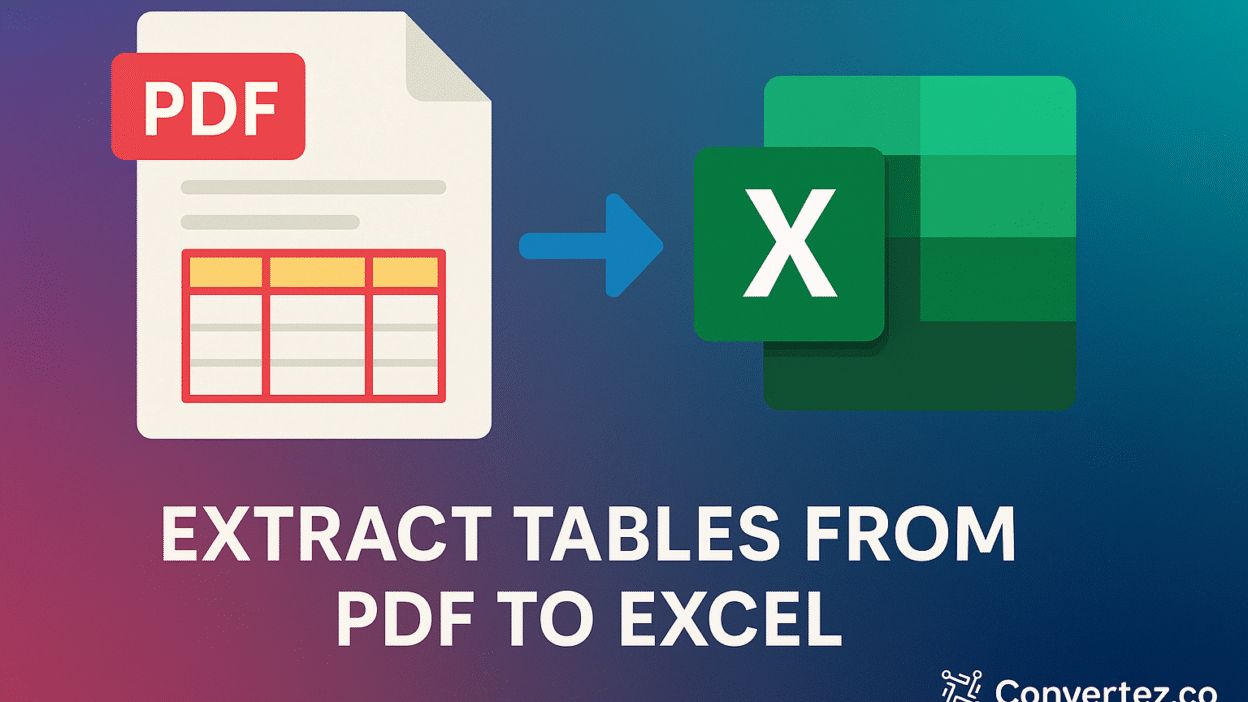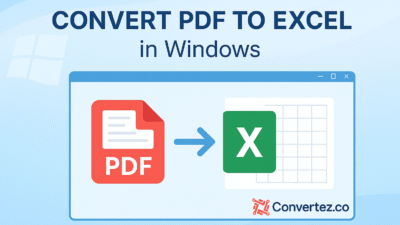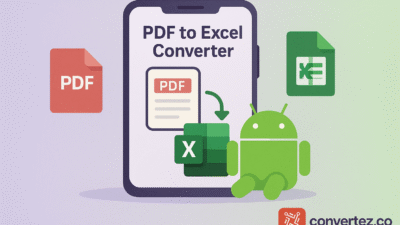In countless industries—finance, research, project management, academia—critical data often resides within PDF documents. Learning how to extract tables from PDF to Excel empowers you to convert static, locked-in data into dynamic spreadsheets, unlocking powerful analysis and reporting capabilities. This extensive guide explores every aspect of extracting tables from PDF to Excel: the underlying challenges, top tools and methods, detailed, step-by-step instructions, best practices, advanced tips, troubleshooting strategies, and a thorough FAQ section. By the end, you’ll be fully equipped to extract tables from PDF to Excel with confidence, speed, and precision.
The Importance of Extracting Tables from PDF to Excel
PDFs excel at preserving document layout, but they aren’t designed for data manipulation. When you extract tables from PDF to Excel, you gain three significant benefits:
- Editability and Flexibility
Static tables in PDFs require manual retyping to modify, which is prone to errors. Extracting tables from PDF to Excel transforms rows and columns into editable cells, enabling you to quickly update figures, adjust formats, or reorganize data structures. - Data Analysis and Visualization
Excel offers pivot tables, charts, conditional formatting, and advanced formulas. Once you extract tables from PDF to Excel, you can apply these tools to uncover insights, identify trends, and create professional-grade visualizations. - Automation and Efficiency
Manual data entry is time-consuming and costly. By learning to extract tables from PDF to Excel using automated tools or scripts, you streamline workflows, reduce human error, and free up resources for higher‑value tasks.
Harnessing these advantages makes the effort to extract tables from PDF to Excel well worth it, especially when handling large volumes of structured data.
Common Challenges When You Extract Tables from PDF to Excel
Although it may seem attractive, extracting tables from PDF files to Excel comes with several challenges.
- Irregular Table Layouts
PDFs may contain merged cells, inconsistent column widths, or decorative borders that confuse converters trying to detect table boundaries. - Scanned or Image-Based Documents
When tables exist as images rather than text, you must run optical character recognition (OCR) before you can extract tables from PDF to Excel. Poor scan quality can reduce OCR accuracy. - Multi-Page Tables
Tables that span across multiple pages often lose continuity. Some tools treat each page as a separate table, requiring manual merging after extraction. - Mixed Content
Pages containing both narrative text and tables can lead to converters misclassifying table cells as paragraphs, or vice versa, complicating the extraction process. - Batch Conversion at Scale
Converting hundreds of PDFs individually can be quite impractical. Automating bulk extraction requires scripting or enterprise-grade solutions.
By recognizing these challenges upfront, you can select the right approach, adjust settings, and incorporate suitable pre‑ and post‑processing steps when you extract tables from PDF to Excel.
Top 5 Methods to Extract Tables from PDF to Excel
Below are the most effective techniques for extracting tables from PDF to Excel, ranging from no‑install online services to custom code solutions.
1. Online PDF to Excel Converters
Web-based platforms like Convertez.co, Smallpdf, and Adobe’s online PDF services allow you to instantly extract tables from PDF to Excel without installing software.
- How It Works
Upload your PDF, choose the “Table Extraction” option, and download an XLSX file. - Pros
No installation is required; it’s quick and easy to use, and often free for small files. - Cons
Limited batch processing; potential privacy concerns with sensitive data.
2. Adobe Acrobat Pro’s Native Export
Adobe Acrobat Pro provides a built-in export feature that excels at preserving complex layouts.
- How It Works
Open your PDF in Acrobat Pro, then navigate to File > Export To > Spreadsheet > Microsoft Excel Workbook. - Pros
High fidelity conversion; retains merged cells, fonts, and images. - Cons
Requires paid subscription; desktop only.
3. Microsoft Excel Power Query
Modern Excel versions include Power Query, which can directly connect to and extract tables from PDF to Excel.
- How It Works
In Excel, go to Data > Get Data > From File > From PDF, select tables, and load them into your sheet. - Pros
No additional cost if you have Excel; integrates smoothly into workbooks; good for one‑off tasks. - Cons
Limited control for fine‑tuning extraction; may struggle with scanned documents.
4. Python Libraries: Tabula and Camelot
Developers can automate extraction at scale by writing Python scripts using libraries like Tabula or Camelot.
pythonCopyEditimport camelot
# Read all tables from pages 1 through end
tables = camelot.read_pdf('report.pdf', pages='1-end', flavor='stream')
# Export to a single Excel file
tables.export('output.xlsx', f='excel')
- Pros
Fully automated; customizable; ideal for batch processing dozens of PDFs. - Cons
Requires programming skills; setup overhead.
5. Dedicated Desktop Software: Nitro Pro and PDFelement
Applications such as Nitro Pro and Wondershare PDFelement offer robust, offline table extraction features.
- How It Works
Open your PDF, select the “Convert to Excel” tool, configure table detection settings, and export. - Pros
Strong layout detection; batch processing; no internet needed. - Cons
Software cost; installation required.
Selecting among these methods depends on your volume of work, required fidelity, security considerations, and technical expertise.
Detailed, Step‑by‑Step Process to Extract Tables from PDF to Excel
Follow this comprehensive workflow to reliably extract tables from PDF to Excel, regardless of document complexity.
Step 1: Assess the Source PDF
- Identify Document Type: Determine if the PDF is text‑based or image‑based.
- Check Table Structure: Note merged cells, header rows, and any special formatting.
- Verify Quality: Ensure scanned PDFs have at least 300 dpi resolution for OCR.
Step 2: Preprocess Scanned Documents (If Applicable)
- Run OCR: Use Adobe Acrobat Pro, PDFelement, or dedicated OCR tools to convert images into selectable text.
- Review OCR Output: Correct any misrecognized characters or misplaced lines to improve extraction accuracy.
Step 3: Choose Your Extraction Tool
Based on your needs:
- Casual Use: Online converters (Convertez.co, Smallpdf).
- Professional Reports: Adobe Acrobat Pro or desktop suites.
- Bulk/Automated: Python with Tabula or Camelot.
Step 4: Configure Extraction Settings
- Select Page Range: Specify specific pages or “1‑end.”
- Define Table Areas: Where supported, draw bounding boxes around tables to focus extraction.
- Preserve Formatting Options: Enable settings to keep merged cells and embedded images.
Step 5: Execute Extraction
- Run Conversion: Click “Convert,” “Export,” or execute your Python script.
- Monitor Progress: For large batches, ensure the process completes without timeouts.
Step 6: Post‑Extraction Verification
- Open Excel File: Check that every table appears in its own worksheet or consolidated sheet.
- Inspect Data Integrity: Look for split rows, missing columns, or misaligned headers.
- Merge Multi‑Page Tables: If a table spanned pages, combine worksheets manually or using a script.
Step 7: Clean and Format in Excel
- Adjust Column Widths: Auto-fit columns to display data correctly.
- Reapply Styles: Restore bold headers, adjust font sizes, and apply cell borders.
- Remove Extraneous Rows: Delete blank or extraneous rows generated during extraction.
Step 8: Save and Secure Your Workbook
- Save Multiple Versions: Keep an “OriginalExtraction.xlsx” for auditing.
- Apply Password Protection (if needed): In Excel, go to File > Info > Protect Workbook.
- Document Your Workflow: Note the tool name, version, and settings used for future reference.
By meticulously following each step, you ensure that every time you extract tables from PDF to Excel, you obtain clean, reliable, and fully editable data.
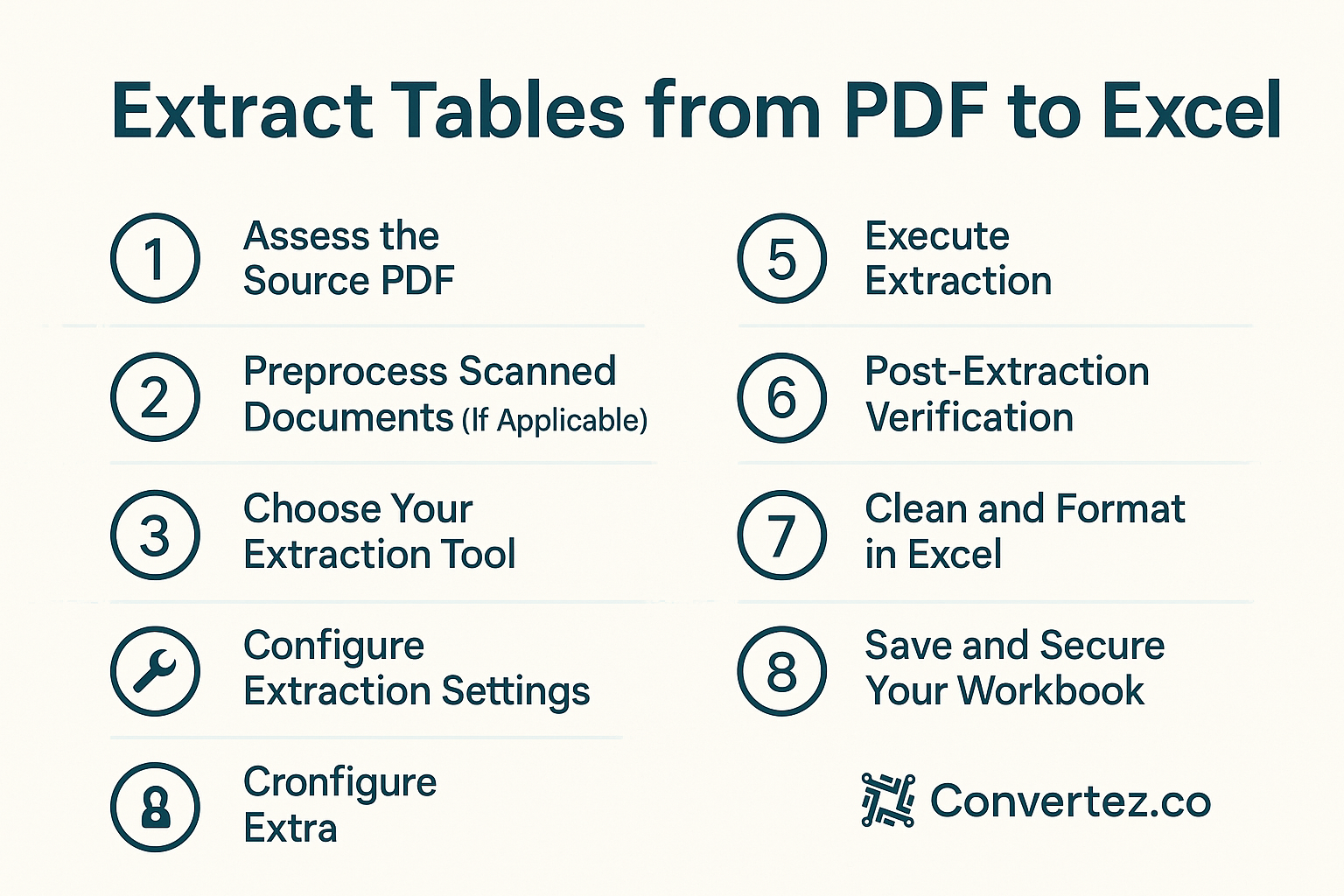
Best Practices for Accurate and Reproducible Extraction
To maintain consistency whenever you extract tables from PDF to Excel, adopt these guidelines:
- Standardize Document Layouts
When feasible, use PDFs generated from the same template to streamline extraction. - Maintain High‑Quality Sources
Always source the highest-resolution PDFs to reduce OCR errors. - Test on Sample Pages
Validate your extraction settings on a few representative pages before running full‑document or batch conversions. - Use Version Control for Scripts
Store Python scripts in Git with clear documentation so you can track changes and rollback if needed. - Log Errors and Corrections
Keep a simple change log in Excel or a text file that lists extraction issues and how you resolved them.
Implementing these best practices assures that you—and your team—can reliably extract tables from PDF to Excel with minimal surprises.
Advanced Tips and Tricks for Complex Tables
Even intricate or non‑standard tables can be extracted effectively if you apply these advanced techniques:
- Switch Extraction Modes
In Camelot, experiment withflavor='lattice'for tables with clear borders, orflavor='stream'for whitespace‑delimited layouts. - Manual Table Zone Selection
Many desktop tools let you draw a region around the table. This manual guidance significantly improves accuracy when you extract tables from PDF to Excel in irregular formats. - Combine Manual and Automated Steps
For extremely complex tables, manually extract critical pages, then script the rest in batch mode. - Post‑Processing with VBA or Python
Automate cleanup tasks—like merging split headers or normalizing number formats—by applying simple macros or Python pandas scripts after extraction.
These techniques provide granular control over how you extract tables from PDF to Excel, even in the most challenging scenarios.
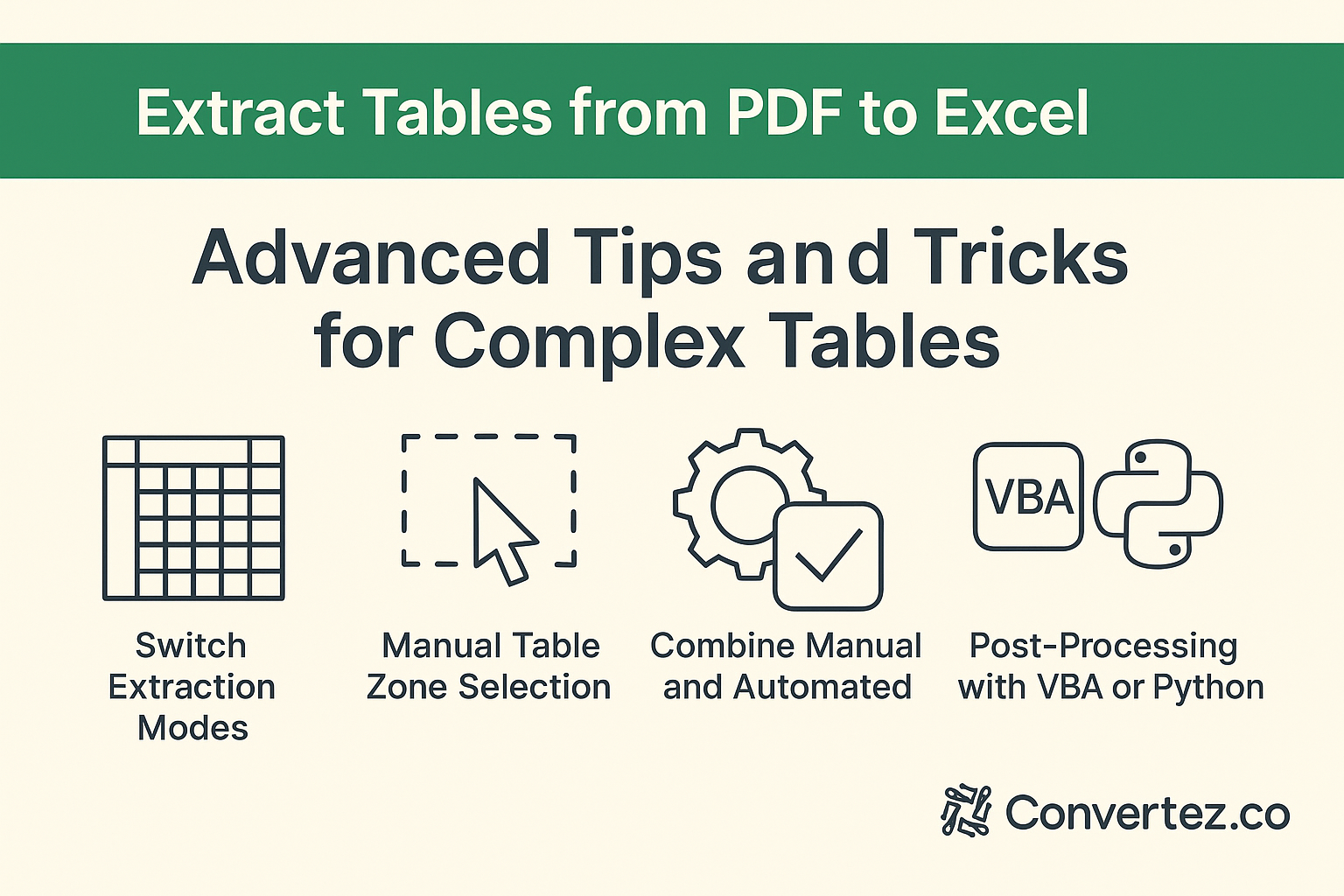
Troubleshooting Common Extraction Problems
When you extract tables from PDF to Excel, you may face these common issues. Here’s how to address them:
- Missing Rows or Columns
- Solution: Increase detection sensitivity or manually define table boundaries in the tool’s settings.
- Blank or Null Cells
- Solution: Rerun OCR with higher DPI settings or switch to a more powerful OCR engine before extraction.
- Header Rows Misaligned
- Solution: Use Power Query’s “Use First Row as Headers” feature or a post‑processing script to reassign header rows.
- Timeouts on Large Files
- Solution: Break the PDF into smaller chunks and extract each separately, or move to an offline desktop tool.
- Corrupted Excel Output
- Solution: Test multiple tools—if one converter fails, try an alternative like Convertez.co or Nitro Pro.
Following these troubleshooting steps helps you overcome the most frequent obstacles when you extract tables from PDF to Excel.
Frequently Asked Questions (FAQ)
Q1: What’s the fastest way to extract tables from PDF to Excel?
A: For quick, one‑off tasks, online converters like Convertez.co extract tables from PDF to Excel within seconds—no installation required.
Q2: Can I extract tables from password‑protected PDFs?
A: Yes. You must first unlock the document by entering its user password, then apply any of the extraction methods described to extract tables from PDF to Excel.
Q3: How do I handle scanned, image‑based tables?
A: Run OCR in Acrobat Pro or a dedicated OCR tool to create selectable text. Once OCR is complete, extract tables from PDF to Excel using your preferred converter.
Q4: Is it possible to automate bulk extraction?
A: Absolutely. Python libraries like Tabula and Camelot let you script the extraction process, while desktop tools like Nitro Pro support batch processing to extract tables from PDF to Excel at scale.
Q5: Will extracting tables from PDF to Excel preserve formatting?
A: Premium tools (Adobe Acrobat Pro, Convertez paid plans, Nitro Pro) offer settings to maintain merged cells, font styles, and embedded images when you extract tables from PDF to Excel.
Conclusion
Mastering how to extract tables from PDF to Excel transforms static documents into powerful data sources. Whether you prefer no‑install online services, robust desktop applications, or fully automated scripting, this guide equips you with the knowledge and procedures to tackle any extraction challenge. By following best practices, leveraging advanced tips, and troubleshooting effectively, you’ll consistently produce clean, editable spreadsheets that fuel informed decision-making. Ready to streamline your data workflow? Choose your favorite method today and start extracting tables from PDF to Excel with confidence!