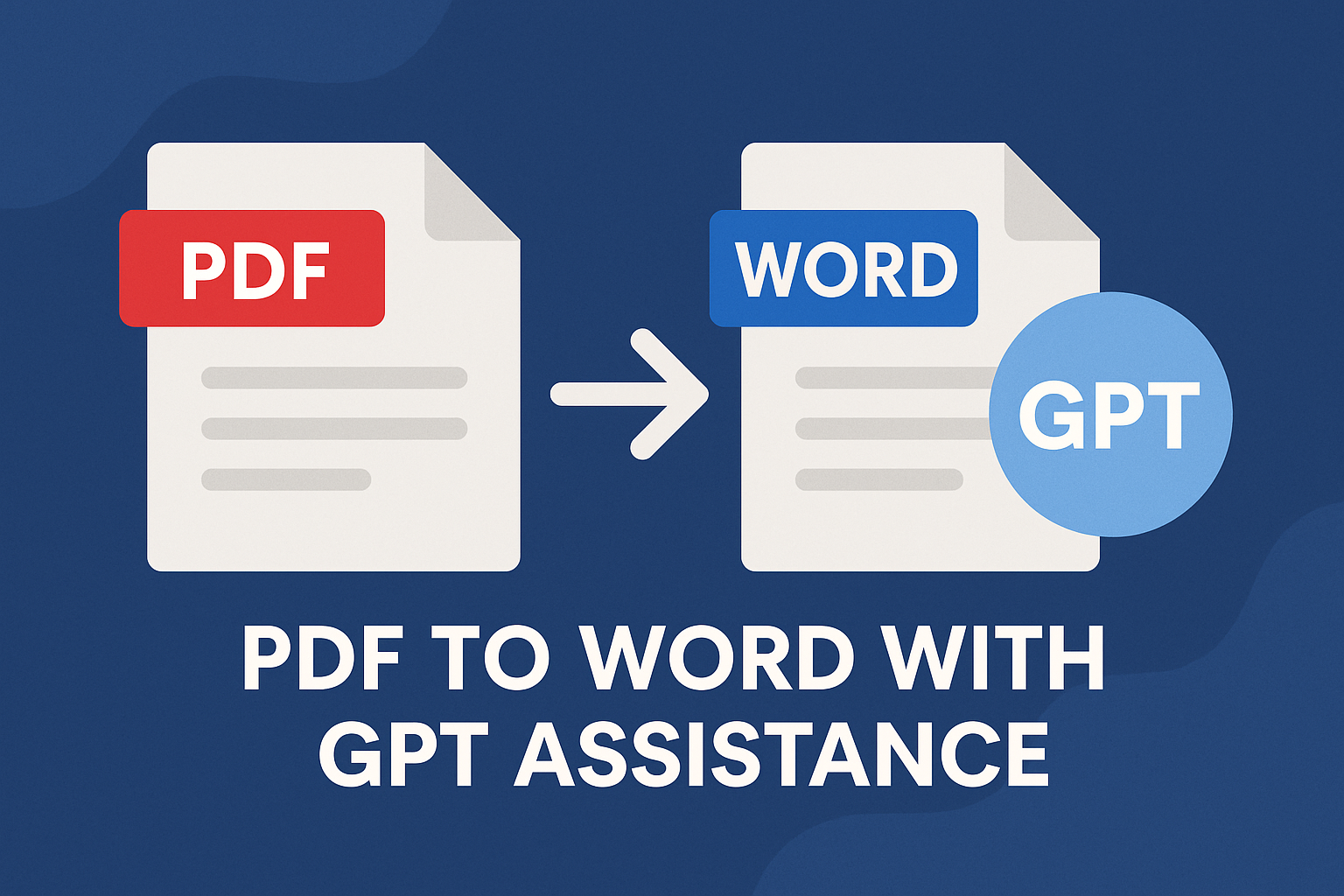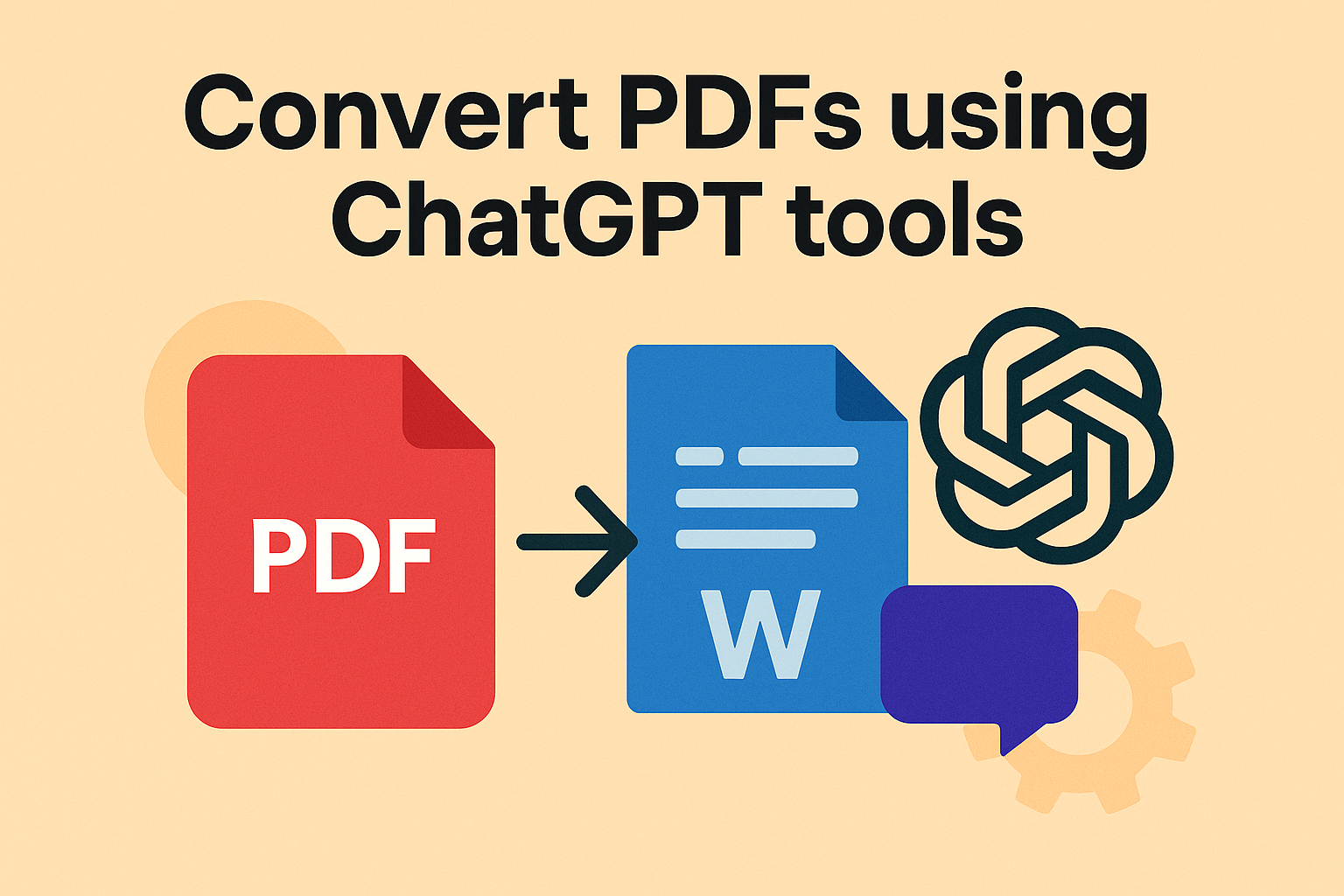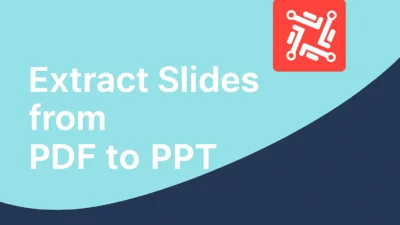Introduction: Why PDF to Word Conversion Still Matters
In the digital age, converting PDF to Word remains one of the most common document tasks. Whether it’s contracts, reports, research, or manuals—editable Word documents are essential for collaboration and revision. However, standard converters often struggle with complex formatting, fonts, and images. That’s where AI tools like GPT assistance step in to revolutionize the process.
What is GPT Assistance in PDF to Word Conversion?
PDF to Word with GPT assistance refers to using AI models like ChatGPT or similar large language models to enhance the conversion process. Unlike traditional tools that merely extract text, GPT-based systems understand context, correct formatting errors, maintain semantics, and even structure paragraphs more naturally.
With GPT assistance, document fidelity improves, and time-consuming manual edits after conversion are significantly reduced.
Benefits of Using GPT Assistance for PDF to Word
1. Intelligent Formatting Recognition
Most PDF files contain layout complexities—tables, bullet lists, headers, and footers. GPT identifies these formats intelligently and maps them into corresponding Word structures.
2. Improved Context Understanding
Standard converters often jumble paragraphs. GPT ensures that sentence flow remains intact, maintaining document coherence.
3. OCR Enhancement
When dealing with scanned PDFs, GPT can pair with OCR (Optical Character Recognition) to recognize characters better and suggest accurate replacements based on context.
4. Multilingual Support
Need to convert a document in Spanish or German? PDF to Word with GPT assistance supports multiple languages, recognizing grammar and structure effectively.
5. Error Correction and Proofreading
Besides conversion, GPT can help clean up typos, improve sentence structure, and offer writing suggestions—turning a converted file into a polished final document.
Step-by-Step: How to Use GPT Assistance to Convert PDF to Word
Step 1: Extract Text from PDF
Use a reliable OCR tool like Adobe Acrobat or online converters to get raw text from the PDF. You can also upload the file to platforms like Convertez.co to speed up this process.
Step 2: Use GPT to Interpret and Format
Input your extracted content into ChatGPT (or other GPT-based platforms). Use clear instructions such as:
- “Reformat this as a business report.”
- “Convert this PDF text into a clean, editable Word layout.”
GPT will reflow content, correct grammar, and enhance the structure.
Step 3: Transfer to Word Document
Copy the GPT-formatted text into Microsoft Word or Google Docs. Finalize styling manually if needed.
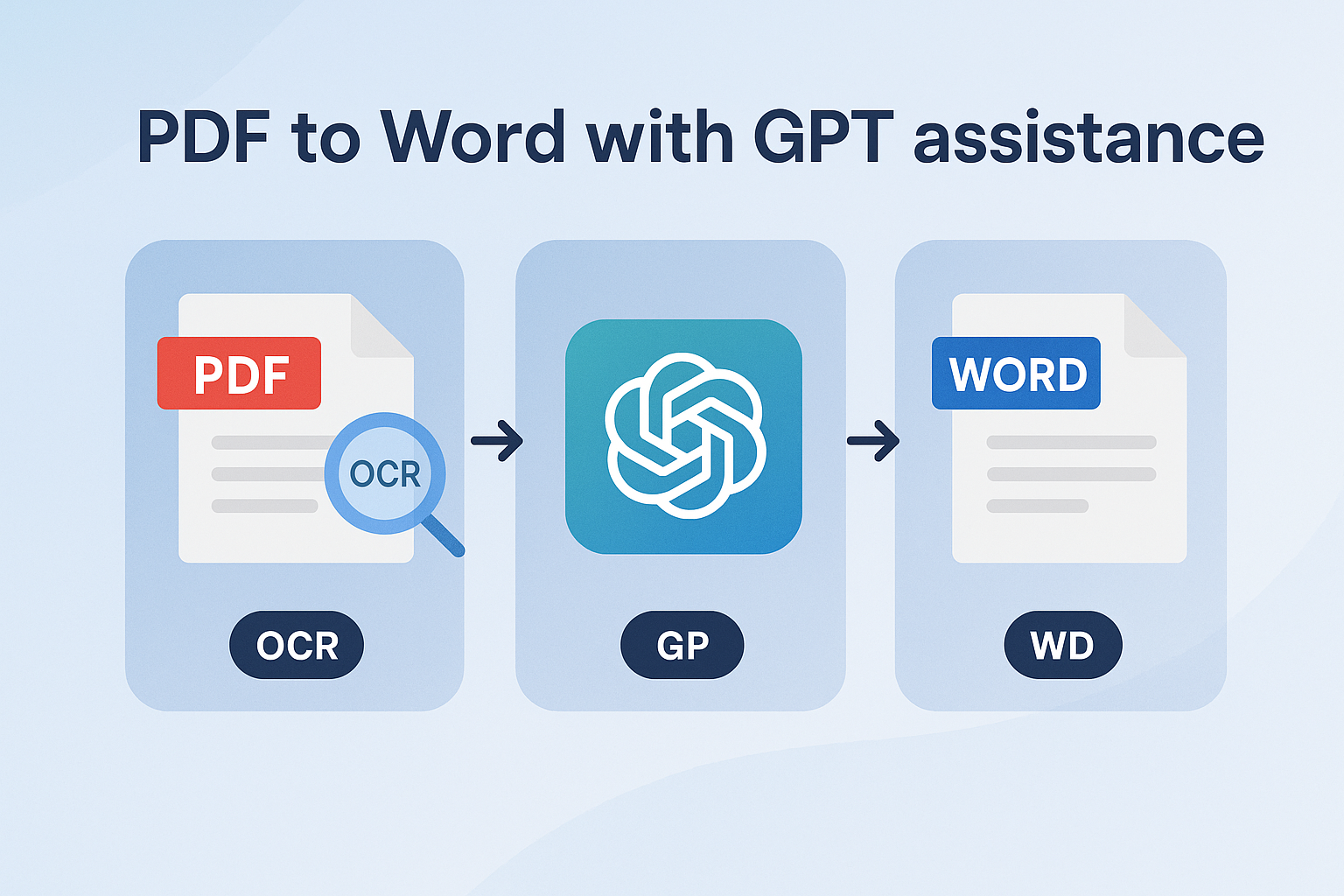
Advanced Use Cases of PDF to Word with GPT Assistance
1. Academic Research Papers
GPT can maintain citations, references, and formatting that are critical in research writing.
2. Legal Contracts
It can help preserve clauses, highlight terms, and suggest revisions, reducing the risk of misinterpretation.
3. Technical Manuals
Diagrams and instructions often lose formatting. GPT helps in organizing these into clean sections, making manuals more accessible.
Limitations: The Other Side of GPT Assistance
Despite its power, there are challenges:
- Formatting Inconsistencies: GPT can sometimes misplace page breaks or image locations.
- Privacy Concerns: Uploading sensitive documents to AI platforms may expose confidential data.
- Requires Human Review: It’s smart, but not perfect. Always proofread the final Word document.
So while PDF to Word with GPT assistance is a game-changer, a human touch is still necessary to ensure flawless output.
FAQs: PDF to Word with GPT Assistance
Q1. Can GPT handle scanned PDFs?
Only when paired with OCR tools. GPT can enhance the output but doesn’t extract from images directly.
Q2. Is GPT better than Adobe Acrobat Pro for conversion?
For simple PDFs, Acrobat is fast. For contextual accuracy and enhanced formatting, GPT is often superior.
Q3. Does GPT maintain hyperlinks and footnotes?
Yes, if instructed. GPT can recognize and retain hyperlinks, footnotes, and references when prompted properly.
Q4. Can I use GPT assistance for free?
Yes, platforms like OpenAI offer free trials, but high-volume use may require a subscription.
Q5. How secure is GPT for confidential documents?
Avoid uploading sensitive content unless the platform guarantees encryption and privacy. Use local AI tools for secure environments.
Real-World Scenarios: Who Should Use GPT Assistance?
✅ Students & Researchers
Refine thesis drafts, preserve citation formats, and summarize lengthy documents.
✅ Business Professionals
Convert meeting notes or PDF reports into editable Word documents for presentations.
✅ Legal and Compliance Teams
Ensure critical contracts maintain clause integrity during conversions.
✅ Freelancers & Writers
Improve content flow, grammar, and formatting in client documents with minimal effort.
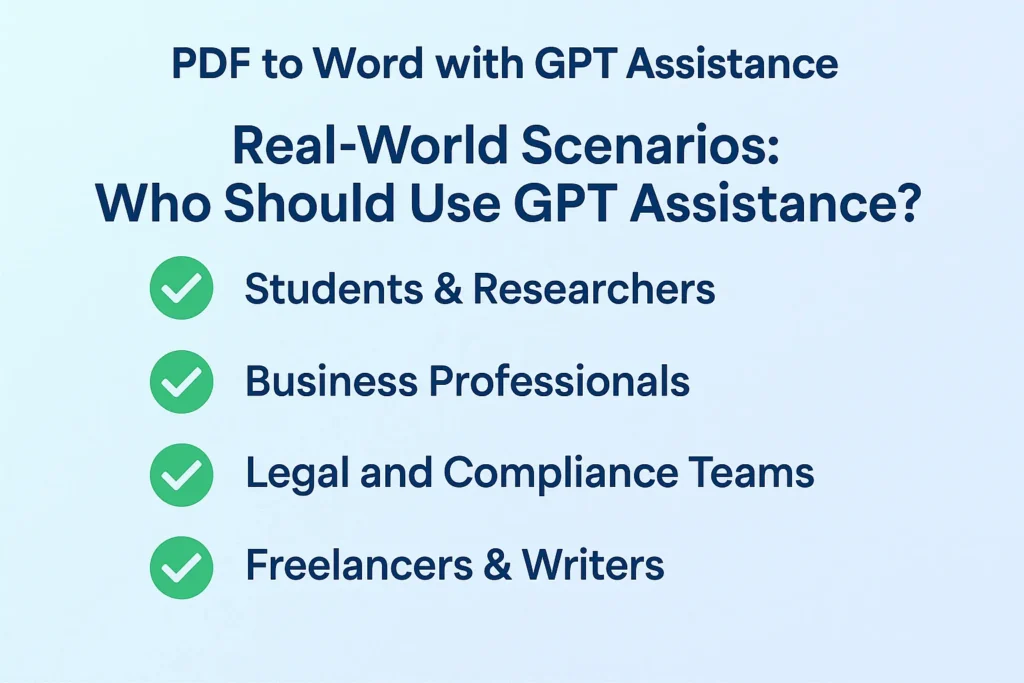
Best Practices for Using GPT Assistance Effectively
- Give Contextual Prompts:
Tell GPT what kind of formatting or tone you want. - Break Large PDFs into Chunks:
Avoid overwhelming the AI with excessive text at once. Use sections for better accuracy. - Pair with Editing Tools:
Use tools like Grammarly or Microsoft Editor after GPT conversion for a final polish. - Keep Backup of Original PDFs:
In case errors occur, you’ll want the original for cross-reference. - Always Proofread:
Despite GPT’s intelligence, human review ensures quality control.
Why GPT is a Game-Changer in 2025
In the past, converting PDFs to Word was tedious, error-prone, and frustrating. GPT assistance flips that script. You can now enjoy smarter, cleaner, and faster conversions, whether you’re a student, professional, or casual user.
The real power lies in combining automation with contextual intelligence. PDF to Word with GPT assistance is not just about convenience—it’s about upgrading how we interact with documents altogether.
Final Verdict: Embrace the Future of Document Conversion
AI isn’t replacing humans—it’s empowering us to work smarter. If you’ve struggled with formatting issues or editing nightmares after converting PDFs, now is the time to make the switch.
Don’t settle for basic tools. Harness the intelligence of GPT and experience the ultimate upgrade in productivity. Say goodbye to chaos and hello to control with PDF to Word with GPT assistance.