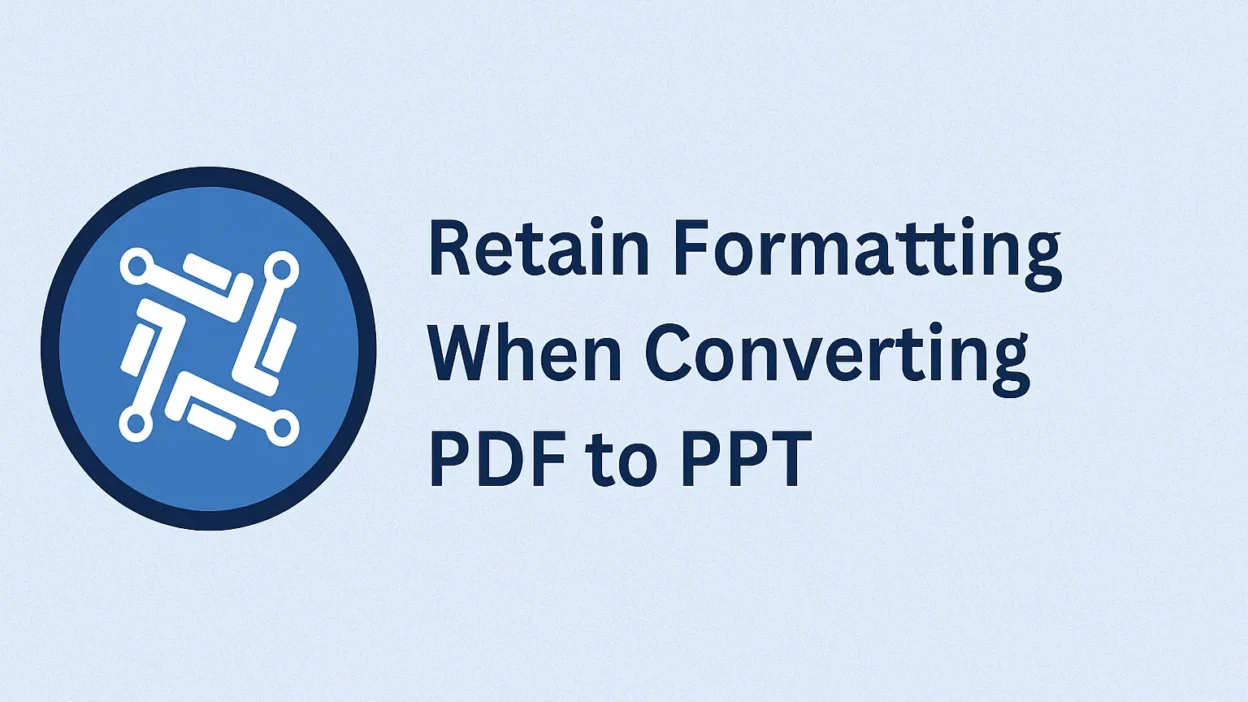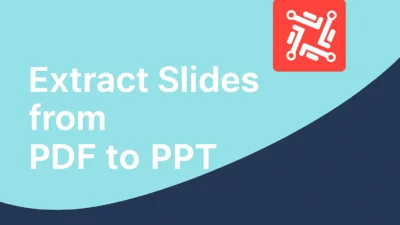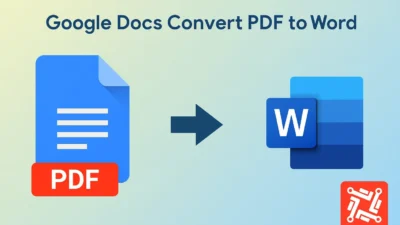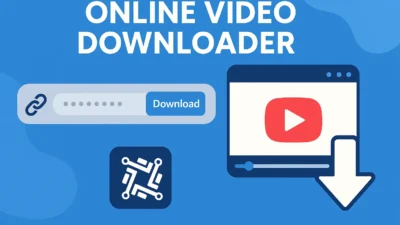Preserving the original formatting of a PDF file during its conversion to PowerPoint (PPT) is not just a technical task—it’s essential for maintaining the visual integrity and clarity of your presentation. Whether you’re dealing with corporate reports, client decks, academic research, or infographics, the need to retain formatting when converting PDF to PPT has become more critical than ever in a world driven by design and detail.
Unfortunately, many users face significant issues during this process. From broken fonts and misplaced images to scrambled layouts and missing elements, the negative consequences of poor conversion can sabotage even the most well-prepared content. In this comprehensive guide, we’ll explore 7 powerful strategies to retain formatting when converting PDF to PPT, helping you ensure that your slides are as impactful as the original document.
Why Formatting Loss Happens During PDF to PPT Conversion
Before we get into solutions, it’s important to understand why formatting often breaks. PDF files are designed for fixed-layout viewing, whereas PowerPoint is a dynamic editing platform. This core difference means that:
- Embedded fonts might not translate
- Images may shift or resize
- Vector elements can rasterize
- Text boxes may break across slides
- Alignments can distort due to resolution changes
To retain formatting when converting PDF to PPT, your tools and methods must account for these structural incompatibilities.
1. Use a Trusted PDF to PPT Converter with Layout Lock Features
One of the best ways to retain formatting when converting PDF to PPT is by using a specialized tool that prioritizes layout fidelity. Tools like Adobe Acrobat Pro, Convertez, and Smallpdf offer advanced conversion engines that focus on retaining original elements.
These converters often include:
- Font preservation
- Layer-to-slide mapping
- Vector graphic support
- Margin integrity settings
With these features, the likelihood of negative layout shifts is greatly minimized.
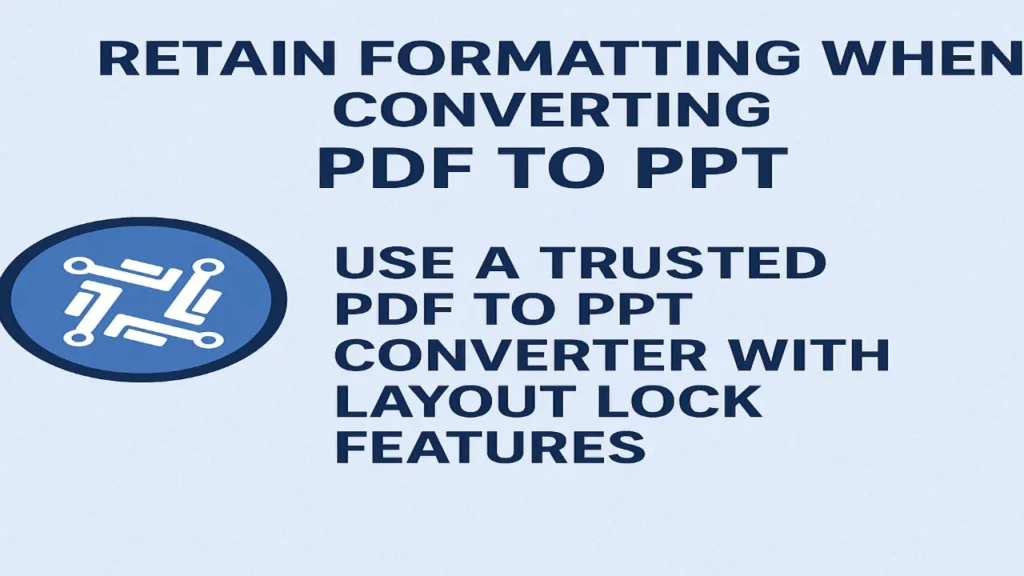
2. Choose Editable PDF Sources Over Scanned Files
Not all PDFs are created equal. Scanned PDFs are just images wrapped in a document shell, making them extremely difficult to convert accurately. To retain formatting when converting PDF to PPT, always use text-based, editable PDFs instead of image scans.
Editable PDFs contain metadata, text properties, and positioning details that conversion tools rely on for accurate translation. When these are missing, the result is often a distorted and unusable slide deck.
3. Convert in Segments for Complex Documents
Sometimes the full document is too complex to handle in one go. If your PDF contains numerous charts, layered images, or a mix of vertical and horizontal content, you might need to break it into sections. By converting smaller segments at a time, you give your converter a better chance to retain formatting when converting PDF to PPT with precision.
For example:
- Convert tables separately
- Handle image-heavy pages individually
- Extract charts to PNG/SVG and reinsert manually
Though it takes slightly longer, this meticulous approach leads to higher-quality output.
4. Manually Adjust Fonts and Colors Post-Conversion
Even with the best tools, some formatting nuances may be lost. Fonts, especially proprietary or uncommon ones, may not embed correctly in the PPT file. After converting, manually check and reassign fonts and colors to match the original branding.
This proactive editing helps you fully retain formatting when converting PDF to PPT, ensuring your slides look polished and professional. Don’t forget to install any custom fonts beforehand so that PowerPoint recognizes them during import.
5. Use Convertez PDF to PPT Tool for AI-Powered Accuracy
If you’re looking for a dedicated solution, the Convertez PDF to PPT converter stands out with AI-powered layout analysis and structure detection. It doesn’t just copy text or images—it interprets content blocks, alignments, and slide hierarchy to intelligently replicate them in PowerPoint format.
With this tool, users often report:
- 90%+ layout match rate
- Crisp vector rendering
- Zero image overlap
- Accurate text box placement
It’s a fast and easy way to retain formatting when converting PDF to PPT without complex editing afterward.
6. Convert to Google Slides First, Then Export to PPT
Another effective strategy is to convert your PDF to Google Slides first. Google Slides handles document formatting differently than PowerPoint and is sometimes more forgiving with image layers and text positions.
Steps:
- Import PDF to Google Drive
- Open with Google Slides (via third-party tool or add-on)
- Review and adjust
- Download as PPT
This two-step approach often retains formatting more accurately than direct PDF-to-PPT conversions.
7. Turn PDF Pages into High-Resolution Slide Backgrounds
For content that must look exactly like the original—such as branded brochures or compliance-heavy reports—turn each PDF page into a high-resolution image (PNG or JPG) and set it as the background of each slide.
Pros:
- 100% visual match
- No formatting issues
- Perfect for read-only or pitch decks
Cons:
- Text becomes uneditable
- File size may increase
Still, this method remains one of the most foolproof ways to retain formatting when converting PDF to PPT if interactivity isn’t required.
Common Mistakes to Avoid During Conversion
To ensure success, here are some common pitfalls to steer clear of:
- Relying on free or outdated tools: They often lack formatting intelligence
- Using low-quality scanned PDFs
- Skipping post-conversion review
- Ignoring slide size settings: A mismatch here can cause cropping or white space
Avoiding these errors will greatly enhance your chances of keeping your presentation sharp and consistent.
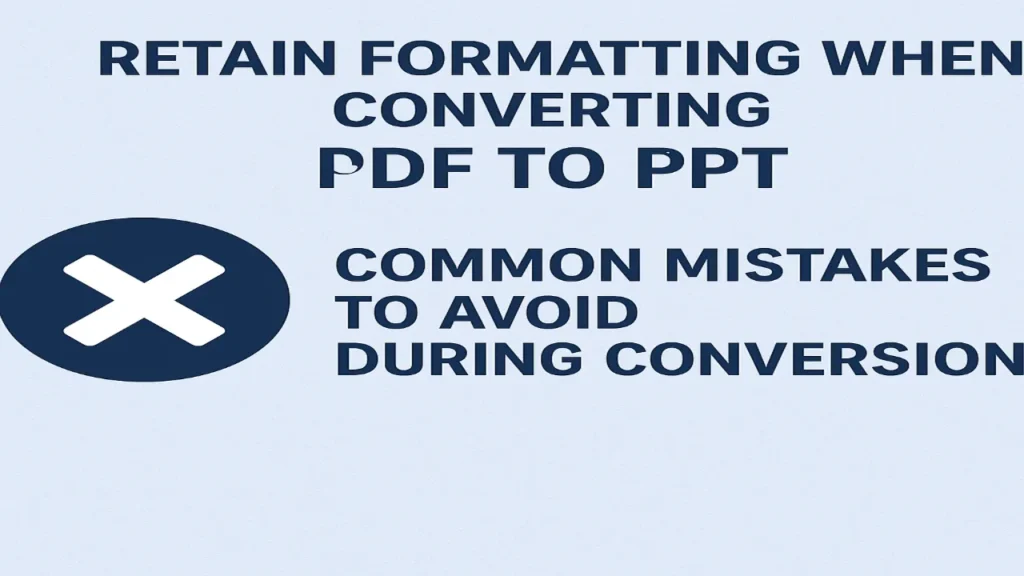
The Positive Impact of Retaining Formatting
Maintaining formatting integrity helps you:
- Enhance viewer comprehension
- Preserve brand identity
- Reduce editing time post-conversion
- Make a powerful impression in meetings or webinars
This is why businesses, educators, and designers are increasingly investing in tools and workflows to retain formatting when converting PDF to PPT without compromising accuracy or aesthetics.
When It Might Not Work — And What to Do
Despite your best efforts, some PDFs simply refuse to convert cleanly. This usually happens due to:
- DRM-protected files
- Scanned books or old reports
- Watermarked documents
- Corrupted or password-protected content
In such cases, your best bet is to use OCR software or re-design the presentation manually. It may sound like a setback, but it’s often the only way to maintain visual integrity in high-stakes situations.
XO (Expert Opinion)
According to visual communication experts, preserving layout and formatting is not just about appearance—it’s a matter of cognitive flow. When content appears broken or inconsistent, your audience gets distracted, reducing retention by up to 40%. Using intelligent tools to retain formatting when converting PDF to PPT ensures that your message remains impactful and visually coherent.
FAQ: Retain Formatting When Converting PDF to PPT
Q1: Can I retain formatting when converting scanned PDF to PPT?
A: Not perfectly. Scanned PDFs lack structural data. Use OCR tools or convert them into images for best results.
Q2: Why do my fonts change during conversion?
A: If the fonts used in the PDF are not available in PowerPoint, the software substitutes them. Install the missing fonts before converting.
Q3: Is Convertez free for PDF to PPT conversion?
A: Yes, Convertez offers both free and premium tools. The free version supports standard formatting, while premium offers enhanced layout detection.
Q4: How do I ensure my charts convert properly?
A: Convert charts as images or use editable Excel charts linked in your PPT to retain clarity and formatting.
Q5: What file format is best before converting to PPT?
A: Always use a native, non-scanned, high-resolution, text-based PDF file.
Final Thoughts
The ability to retain formatting when converting PDF to PPT can save time, preserve brand consistency, and enhance your overall presentation quality. While the process may involve some trial and error, using the right tools, techniques, and best practices can turn this challenge into a smooth, predictable workflow.
If you’re tired of spending hours fixing broken slides or dealing with layout disasters, it’s time to upgrade your process. Platforms like Convertez are leading the way in intelligent PDF conversions—and they’re designed with real users like you in mind.
Whether you’re a marketer, designer, teacher, or business executive, now you have the power to retain formatting when converting PDF to PPT like a pro.