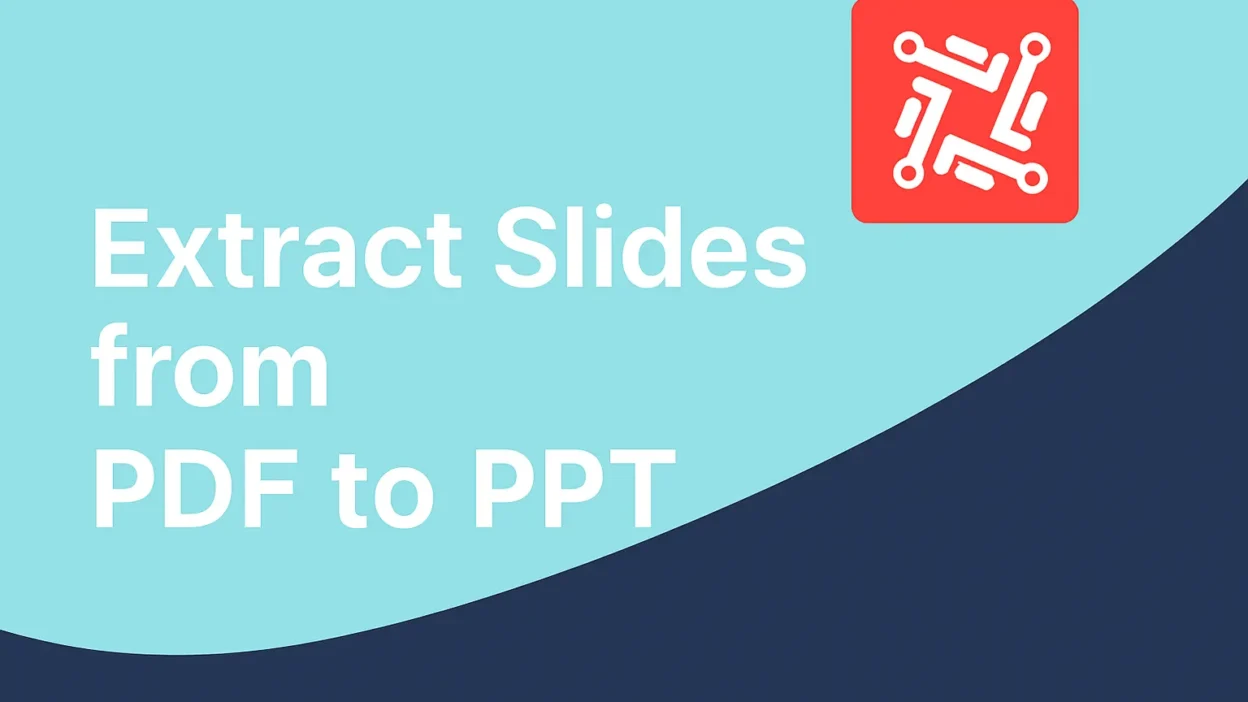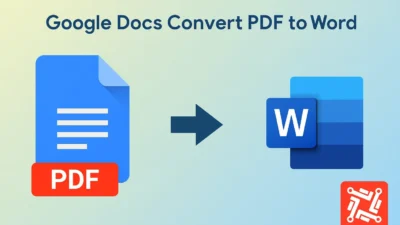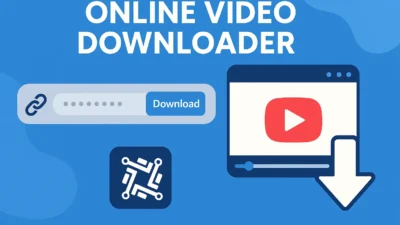Converting a PDF presentation into a fully editable PowerPoint can be frustrating, especially when layout and design integrity are at risk. Whether you’re a student preparing a project or a professional refining client decks, learning how to extract slides from PDF to PPT is a game-changer. This guide outlines effective, foolproof methods and powerful tools to ensure seamless and accurate conversions.
Why Extract Slides from PDF to PPT?
PDFs are typically locked formats designed for secure sharing and uniformity across devices. However, when it comes to editing or repurposing slide content, PDFs become restrictive. If you need to tweak text, add animations, or collaborate using Microsoft PowerPoint, you must extract slides from PDF to PPT format. This process saves hours of manual work and maintains presentation quality.
1. Use Online PDF to PPT Conversion Tools
Online tools are among the fastest and most user-friendly ways to extract slides from PDF to PPT. Websites like Convertez, Smallpdf, ILovePDF, and Adobe Acrobat Online offer drag-and-drop interfaces with impressive layout retention capabilities.
Key Steps:
- Upload your PDF file.
- Select “Convert to PPT.”
- Wait for the tool to extract slides from PDF to PPT format.
- Download your new PowerPoint file.
Pros:
- No installation required
- Usually free for small files
- Quick and easy
Cons:
- File size limitations
- Limited features for large batch conversions
2. Extract Slides from PDF to PPT Using Adobe Acrobat Pro
If you have access to Adobe Acrobat Pro, it’s one of the most accurate tools to extract slides from PDF to PPT while retaining fonts, images, and layers.
Process:
- Open your PDF in Acrobat Pro.
- Go to “Export PDF” in the right sidebar.
- Choose “Microsoft PowerPoint” as the format.
- Click “Export.”
Adobe’s engine is optimized for high-fidelity exports, making it ideal for professional use where accuracy is non-negotiable.
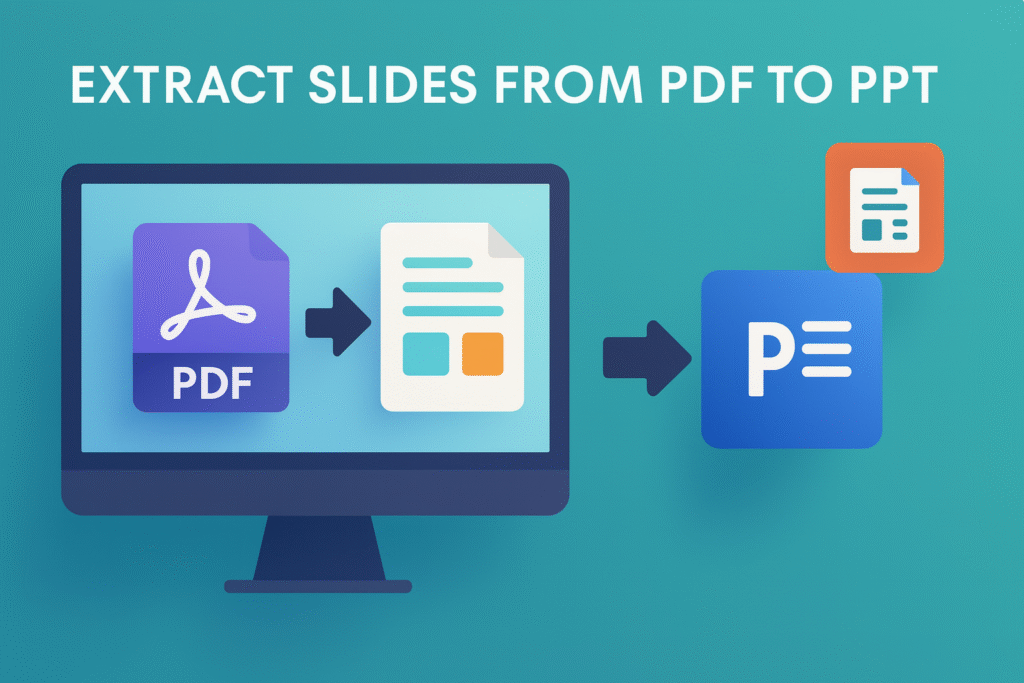
3. Use Microsoft PowerPoint’s Built-In Import Feature
Not many people realize PowerPoint itself allows basic PDF imports. This can be a quick option when you need to extract slides from PDF to PPT without relying on third-party tools.
Steps:
- Open PowerPoint.
- Click “Insert” → “Object” → “Create from File.”
- Choose your PDF.
- PowerPoint will embed the PDF, from which you can manually extract slide images.
This method is not as precise but works well for simple documents.
4. Convert PDF Pages to Images and Insert in PPT
Sometimes extracting editable text is not the goal. You may only need static slides with the same layout. In that case, converting your PDF slides into images and inserting them into PPT slides is a practical workaround.
How it Works:
- Use tools like PDF2JPG, Adobe, or Preview (Mac) to convert slides to images.
- Open PowerPoint and insert each image on a new slide.
- Resize to fit full screen.
Though you can’t edit text this way, it’s perfect for quick slide deck sharing.
5. Use AI-Powered Tools Like Convertez
Advanced platforms such as Convertez now offer AI-based PDF to PPT converters. These tools go beyond simple formatting—they detect layout zones, font styles, embedded media, and even smart objects.
Benefits:
- More accurate formatting
- Better handling of layered elements
- Option to re-edit inside a smart interface
Using AI-powered tools to extract slides from PDF to PPT ensures the output is not only editable but often enhanced with better alignment and hierarchy.
Common Problems and How to Fix Them
Even the best methods can lead to issues if not done properly. Here are common negative outcomes and how to prevent them:
- Text Overlaps: Use tools that offer font matching and embedded font preservation.
- Image Shifts: Opt for converters that support vector graphics and layout locking.
- Slide Splitting Errors: Use page range selection if your PDF has notes or mixed content.
- File Corruption: Avoid free tools that don’t offer secure downloads or watermarked outputs.
Each time you extract slides from PDF to PPT, run a quick visual check to ensure nothing is lost in translation.
Pro Tips for Smooth Conversions
- Check Slide Orientation: Some tools rotate or stretch slides incorrectly.
- Use PDFs Designed for Presentations: Avoid using text-heavy, non-visual PDFs.
- Always Backup Originals: Keep a copy of your original PDF just in case.
By applying these insights, you can extract slides from PDF to PPT with fewer errors and more confidence.
Real-Life Use Cases
- Marketing Teams: Repurpose sales decks for clients using branded PDFs.
- Educators: Convert PDF lesson plans into editable classroom presentations.
- Freelancers: Save time by converting client-provided PDF briefs into editable PowerPoints.
Across all these cases, the ability to extract slides from PDF to PPT saves effort and improves output quality.
Frequently Asked Questions (FAQs)
Q1: Can I extract only selected slides from a PDF to PPT?
Yes. Tools like Adobe Acrobat Pro allow page range selection during export.
Q2: Will animations and transitions carry over?
No. You’ll need to add transitions manually in PowerPoint after converting.
Q3: What if my PDF is scanned?
Use OCR-based converters like Convertez AI to extract editable content from scanned files.
Q4: Are there mobile apps to extract slides from PDF to PPT?
Yes, apps like PDF Converter by Cometdocs or Adobe PDF Tools for Android and iOS offer this feature.
Q5: Is it safe to upload sensitive PDFs to online tools?
Only use trusted platforms with encrypted data processing or use offline software for confidential files.
Final Thoughts: Don’t Let PDFs Limit Your Creativity
If you’ve ever struggled with rigid PDFs while preparing a presentation, it’s time to shift gears. Learn how to extract slides from PDF to PPT using both free and professional tools, depending on your needs. From AI converters to simple drag-and-drop sites, the options are vast. The key is to match your intent—whether it’s quick slide visuals or editable presentations—with the right method.
Choosing the right tool can turn a time-consuming task into a 2-minute miracle. Don’t let technical limitations keep you from delivering outstanding presentations.