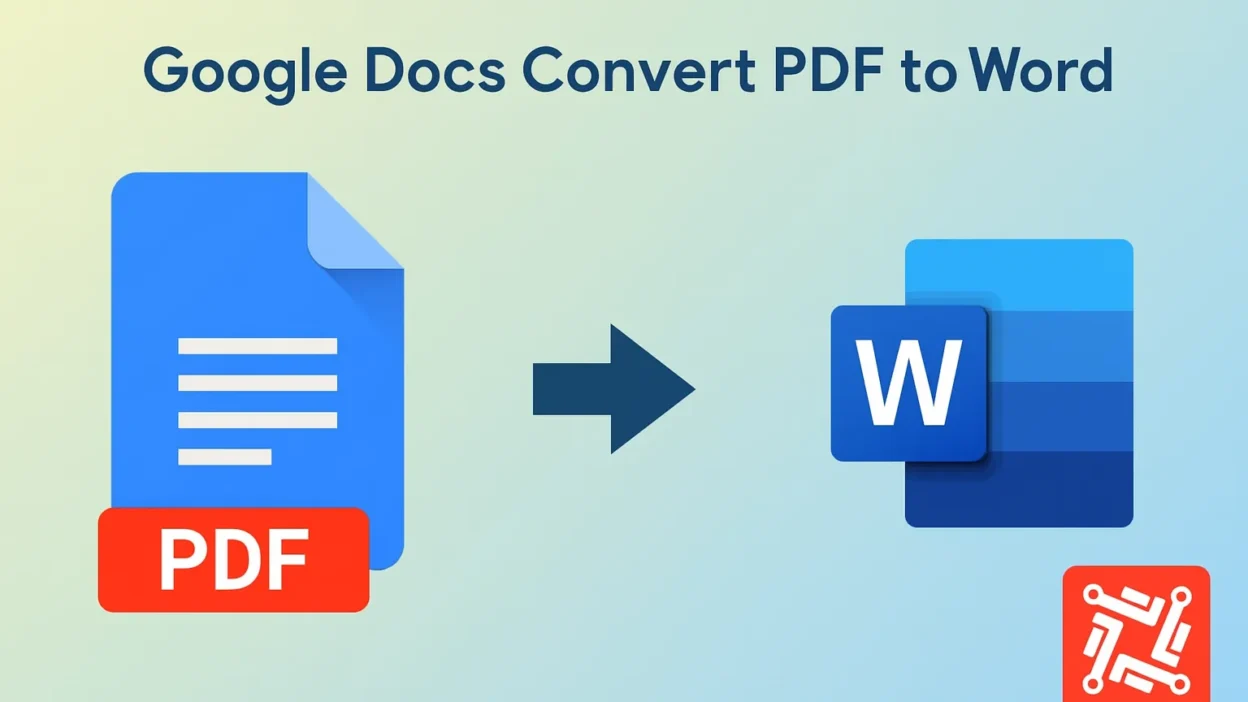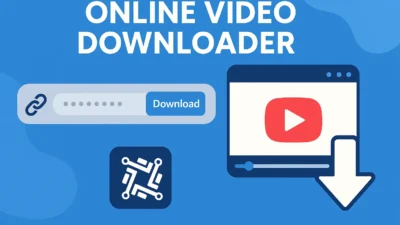The digital age demands tools that simplify our workflow. Among those, the question “Can Google Docs convert PDF to Word?” has become increasingly popular among students, professionals, and remote teams. In this powerful guide, we dive into the truth about using Google Docs for PDF conversions—unveiling its benefits, exposing its limitations, and suggesting expert alternatives for better accuracy and flexibility.
Why Convert PDF to Word?
PDFs are great for preserving document layout, but editing them is often a challenge. Word files, on the other hand, are editable, versatile, and compatible with nearly every device. This need for editability makes converting PDF to Word essential. But what about free tools like Google Docs? Can Google Docs convert PDF to Word effectively?
Google Docs as a Free PDF to Word Converter
Google Docs, a cloud-based word processor, has quietly added robust support for PDF files. It allows you to open PDFs and convert them into editable formats. But can Google Docs convert PDF to Word with the formatting, layout, and content preserved? Let’s explore the steps first before we evaluate its effectiveness.
Step-by-Step: How Google Docs Converts PDF to Word
- Open Google Drive
Upload your PDF file by dragging it into your Google Drive. - Right-Click and Open with Google Docs
Once uploaded, right-click the PDF and choose Open with > Google Docs. The file opens in an editable format. - Download as Word File
Navigate to File > Download > Microsoft Word (.docx) to complete the conversion.
This three-step method is simple and free, but the real question remains: Can Google Docs convert PDF to Word accurately for complex documents?
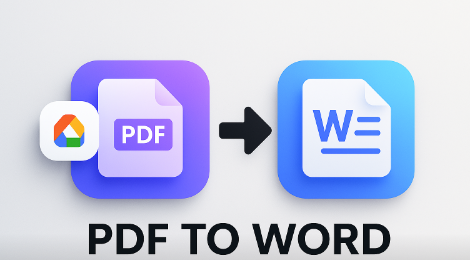
The Good: Benefits of Using Google Docs
Here are the positive reasons many opt to use Google Docs for PDF to Word conversion:
- Completely Free
No need to purchase any software or sign up for expensive subscriptions. - No Installation Needed
Entirely cloud-based, accessible from any device with internet access. - Integrated with Google Drive
Fast access to your files without switching platforms. - Basic Text Conversion Works Well
For simple PDFs with basic formatting, Google Docs does a decent job.
In cases of straightforward documents, Google Docs convert PDF to Word results in an acceptable and editable file.
The Bad: Limitations You Must Know
Despite the convenience, there are negative aspects when relying solely on Google Docs:
- Broken Layouts and Formatting
Complex PDFs with columns, tables, or special fonts often lose structure during conversion. - Missing Images or Overlapping Text
Embedded visuals may be misplaced or completely stripped. - Unsupported Fonts and Margins
If your PDF uses a font not supported by Google, it will substitute or distort text. - No Batch Conversion
You must convert files one by one, which isn’t scalable for professional use.
So, can Google Docs convert PDF to Word for professional documents? The answer is not reliably.
Real-World Use Cases: When It Works and When It Doesn’t
✅ Works Well For:
- Text-based resumes
- Short essays
- Basic reports
- Scanned handwritten notes (with OCR)
❌ Fails For:
- Engineering drawings in PDF
- Financial documents with graphs/tables
- PDFs with multiple columns or footnotes
- Marketing brochures with custom fonts and images
If your documents fall in the second category, you may experience frustration with Google Docs.
Better Alternatives to Google Docs for PDF to Word
If you’re asking can Google Docs convert PDF to Word effectively and find the results lacking, consider these better tools:
1. Adobe Acrobat Pro DC
Industry-grade tool with the best layout preservation.
2. Convertez.co
A user-friendly, cloud-based tool built for high accuracy, complex layouts, and image-heavy documents.
3. Microsoft Word (Built-in)
Latest versions of Word can open and convert PDFs directly.
These tools go beyond what Google Docs can offer—especially for design-critical or data-rich documents.
Common Mistakes to Avoid
To avoid negative outcomes while converting PDF to Word using Google Docs, steer clear of these mistakes:
- Relying on it for high-stakes business documents
- Expecting perfect formatting for multi-column files
- Uploading password-protected or scanned PDFs without OCR
- Assuming mobile browsers offer the same features as desktop
Remember, Google Docs convert PDF to Word functionality is limited in scope. Treat it as a backup, not your go-to solution.
Expert Tips for Better Conversion Results
- Use clean PDFs: Remove annotations, watermark, or overlays before uploading.
- Break long PDFs into parts if formatting errors occur.
- Post-conversion editing: Be ready to tweak the formatting after conversion.
- Use desktop tools for critical needs: Free tools can’t replace premium performance.
If you want fast and flawless results, tools like Convertez offer a better alternative with zero formatting issues.
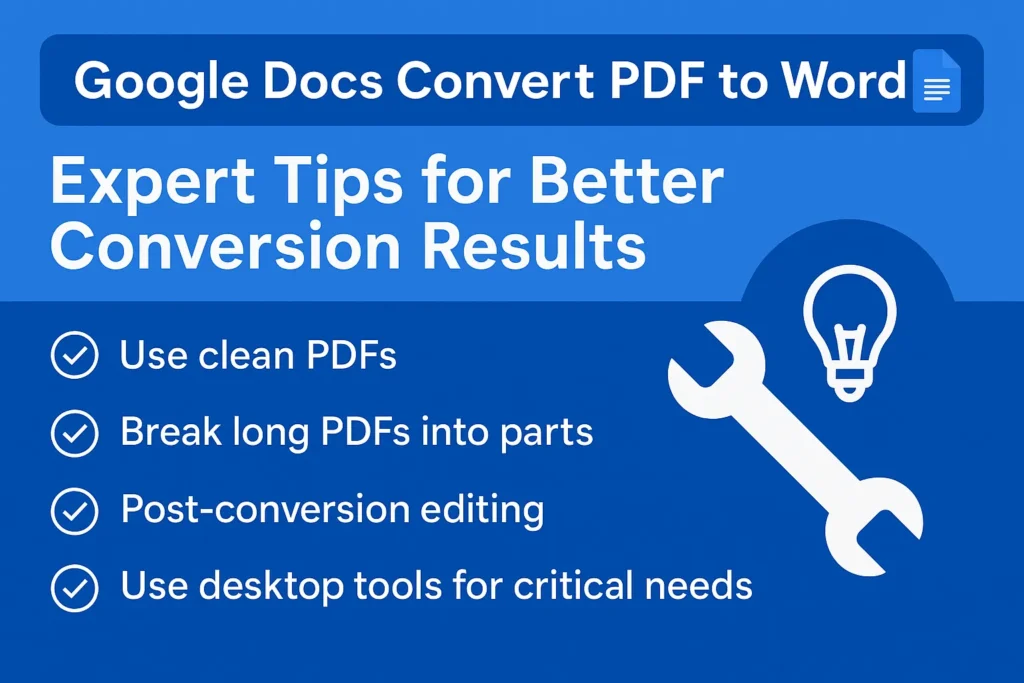
Can Google Docs Convert PDF to Word on Mobile?
Yes, but with restrictions. The mobile version of Google Docs doesn’t support file opening directly from the PDF viewer. You must upload the PDF in Google Drive, then open it using the full desktop site.
This adds extra steps and may cause more formatting problems. So, can Google Docs convert PDF to Word on mobile devices? Technically yes, but it’s not ideal.
Final Verdict: Is Google Docs Enough?
To wrap it up—can Google Docs convert PDF to Word? Yes, but only if you have simple documents and low expectations for formatting accuracy. It’s a decent tool in emergencies but falls short for high-precision needs.
FAQs – Can Google Docs Convert PDF to Word?
Q1. Can Google Docs convert scanned PDFs to Word?
Only if the scan is clear and has selectable text. Otherwise, it struggles with OCR.
Q2. Is Google Docs better than Word or Adobe for conversions?
No, Adobe and Microsoft Word offer better formatting retention.
Q3. Are there any risks in using Google Docs for PDF conversion?
Yes, you may lose layout, images, and font styling in the converted file.
Q4. What’s the best alternative to Google Docs for converting PDF to Word?
Try Convertez.co — a powerful online tool designed for accurate and fast conversions.
Q5. Can I convert multiple PDFs at once using Google Docs?
No, batch conversion is not supported.
Conclusion: The Smarter Choice Lies Ahead
Google Docs is a convenient, zero-cost option. But for those who need precision, layout integrity, and visual consistency, it’s not the best answer. Instead of asking can Google Docs convert PDF to Word, ask yourself—what level of accuracy do I need?
For superior results, choose smarter tools that offer flexibility, visual clarity, and batch processing. Platforms like Convertez empower users to convert without compromise.