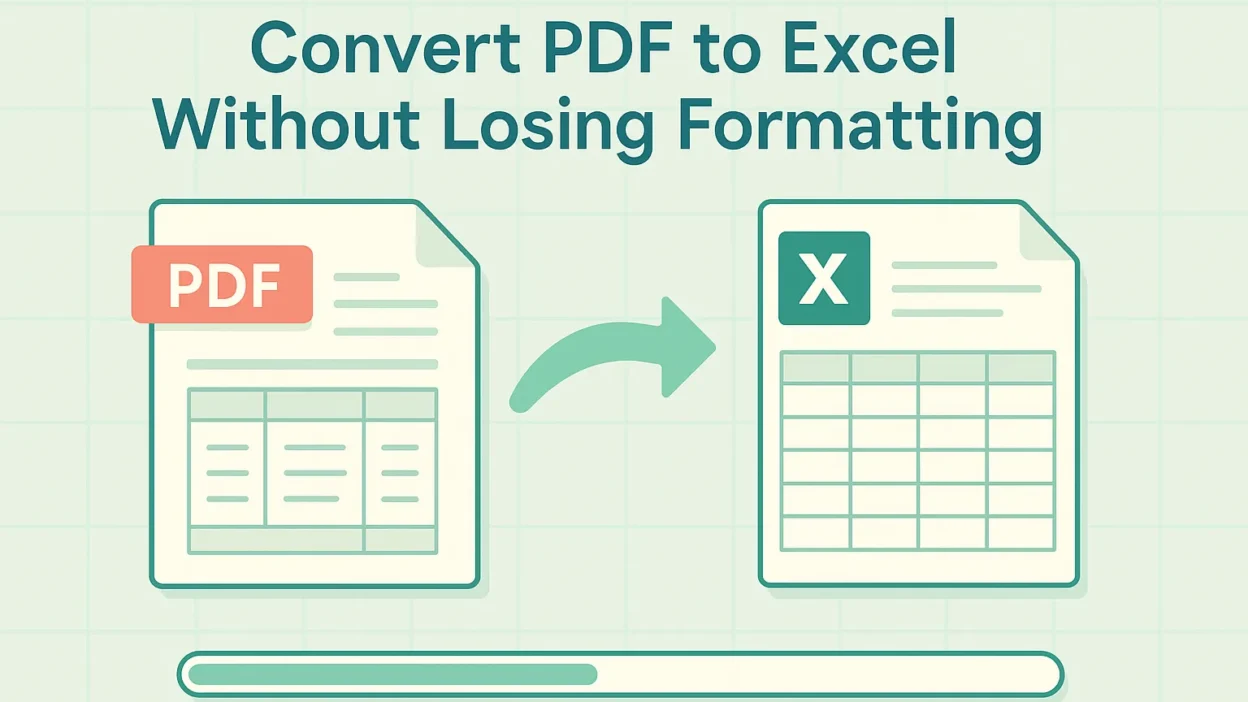In an era dominated by data analysis and digital workflows, the need to convert PDF to Excel without losing formatting has become ubiquitous. Financial analysts, researchers, project managers, and students alike regularly extract data from PDF reports into Excel for deeper examination. However, maintaining the original layout—complete with tables, fonts, colors, and merged cells—remains a significant hurdle. This guide offers a fresh perspective on proven strategies, hands-on steps, advanced tips, and an expansive FAQ section to help you convert PDF to Excel without losing formatting seamlessly.
Why Maintaining Formatting Is Critical
When you convert PDF to Excel without losing formatting, you retain the structural integrity of data. Consider these key reasons:
- Accurate Data Interpretation: Tables that align correctly allow for precise cell referencing and formula application.
- Visual Consistency: Keeping font styles, cell shading, and borders intact ensures that reports look professional and are easy to read.
- Time Savings: A faithful conversion minimizes manual adjustments—no more deleting extra rows or re-merging cells.
Failure to preserve formatting can lead to errors such as misaligned columns, broken headers, or misplaced chart elements, all of which hinder analysis and can cost hours to fix. By focusing on methods that convert PDF to Excel without losing formatting, you safeguard both accuracy and productivity.
Common Obstacles in Converting PDF to Excel without Losing Formatting
Before diving into solutions, let’s explore typical pain points encountered when users try to convert PDF to Excel without losing formatting:
- Complex Table Structures
PDFs containing nested tables, multi-level headers, or irregular cell merges often flatten into single-row or single-column data in Excel, disrupting hierarchical relationships. - Embedded Graphics and Logos
Images such as logos, charts, or diagrams may drop out or shift position, breaking the flow of the document. - Font Substitutions
Proprietary or decorative fonts in the PDF may be replaced with default system fonts in Excel, leading to inconsistent appearances. - Page Design Elements
Background colors, watermarks, or multi-column layouts can confuse converters, resulting in mixed-up data blocks. - Scanned Documents and OCR Errors
When working with scanned PDFs, optical character recognition (OCR) may misidentify characters or generate extra spacing, complicating efforts to convert PDF to Excel without losing formatting.
Understanding these obstacles prepares you to choose the right tool and workflow to achieve a flawless conversion.
Proven Methods to Convert PDF to Excel without Losing Formatting
Method A: Adobe Acrobat Pro DC
Adobe Acrobat Pro DC remains a gold standard for preserving layout:
- Open your PDF in Acrobat Pro DC.
- Navigate to File → Export To → Spreadsheet → Microsoft Excel Workbook.
- Choose Settings to adjust table detection sensitivity and image handling.
- Click Export and save your .xlsx file.
Acrobat’s algorithms excel at detecting tables, retaining merged cells, and preserving font attributes, making it a leading choice to convert PDF to Excel without losing formatting.
Method B: Built-in Excel Import (Office 365+)
Microsoft Excel’s integrated PDF import tool offers a convenient, no-cost option:
- In Excel, go to Data → Get Data → From File → From PDF.
- Select the PDF file.
- In the Navigator pane, pick one or multiple tables.
- Click Load or Transform Data for Power Query adjustments.
This method lets you preview content, trim unwanted sections, and maintain much of the original design—ideal if you need to convert PDF to Excel without losing formatting on smaller or simpler documents.
Method C: Online Conversion Services
Several web-based platforms streamline quick conversions:
- Smallpdf: Offers drag-and-drop simplicity and table recognition.
- PDF2XL: Focuses on customizable extraction templates.
- Convertez.co: Supports over 200 file conversions and emphasizes layout retention.
Most online tools use advanced heuristics to convert PDF to Excel without losing formatting, but always check privacy policies before uploading sensitive files.
Method D: Specialized Desktop Software
Dedicated applications cater to power users:
- Nitro Pro: Batch converts multiple PDFs and preserves styling.
- Able2Extract Professional: Lets you map PDF areas before conversion.
- Wondershare PDFelement: Includes OCR enhancements for scanned documents.
These solutions allow fine-tuned control over table recognition and image embedding, helping you convert PDF to Excel without losing formatting at scale.
Method E: Scripted Conversion (Python, VBA)
For automation enthusiasts, scripting libraries provide ultimate flexibility:
- Tabula and Camelot (Python): Parse tables based on lattice or stream modes.
- VBA Macros: Programmatically open PDF via Adobe COM objects and export to Excel.
Custom scripts enable batch processing and tailored cleanup routines, ensuring you can reliably convert PDF to Excel without losing formatting across hundreds of files.
Step-by-Step Workflow to Convert PDF to Excel without Losing Formatting
Follow this structured process to maximize formatting fidelity:
- Select the Best Tool
Match your document complexity and volume to one of the methods above. - Prepare the PDF
- If possible, use digital PDFs over scanned versions.
- Run OCR on scanned documents using high-accuracy engines.
- Configure Conversion Settings
- In Adobe Acrobat, tweak Table Recognition options.
- In online tools, select “Retain Layout” or similar features.
- In Excel’s Power Query, specify column delimiters.
- Perform the Conversion
Execute the conversion and save the output file as .xlsx. - Review and Validate
- Compare row and column counts with the original PDF.
- Check font styles, merged cells, and images for position accuracy.
- Post-Conversion Cleanup
- Use Excel’s Format Painter to reapply missing styles.
- Remove extraneous blank rows or columns.
- Convert any text-formatted numbers back into numeric data.
By rigorously following these steps, you’ll routinely convert PDF to Excel without losing formatting and minimize manual corrections.
Best Practices for Consistent, High-Quality Results
To ensure every conversion meets professional standards:
- Optimize Source PDFs: Flatten layers, remove unnecessary graphical elements, and embed fonts before conversion.
- Leverage Batch Features: When processing multiple files, use software that supports batch conversion and consistent settings.
- Automate Validation: Create Excel macros or Power Query checks to flag discrepancies in cell counts or data alignment.
- Maintain Version Control: Store both the original PDF and converted Excel as separate versions to track any changes.
Adhering to these guidelines ensures you can repeatedly convert PDF to Excel without losing formatting across diverse document types.
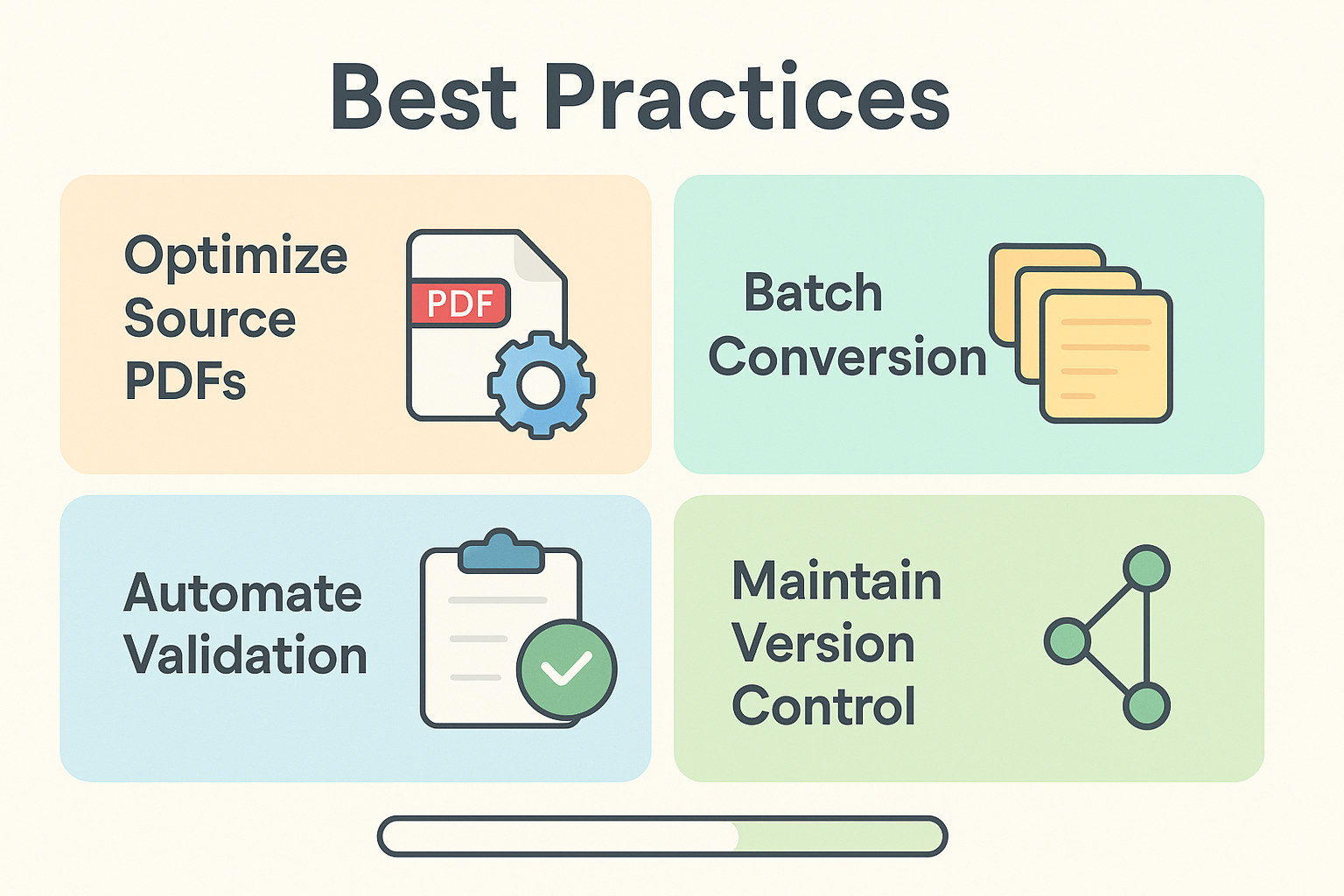
Advanced Tips and Considerations
- Custom Extraction Templates
In tools like PDF2XL, define templates that map table regions, boosting accuracy for recurring report formats. - Hybrid Workflows
Combine a quick online conversion with a final pass in Adobe Acrobat for complex layouts, ensuring you convert PDF to Excel without losing formatting and optimize speed. - OCR Quality Settings
When working with scanned PDFs, select the highest DPI (300+ DPI) and choose recognition modes that prioritize table structure detection. - Scripting Safeguards
If using Python or VBA, include exception handling to log files that fail extraction or yield low confidence in table boundaries. - Security Measures
For confidential documents, prefer offline desktop solutions and verify that temporary files are removed from system caches post-conversion.
These advanced approaches help power users convert PDF to Excel without losing formatting in complex, high-volume environments.
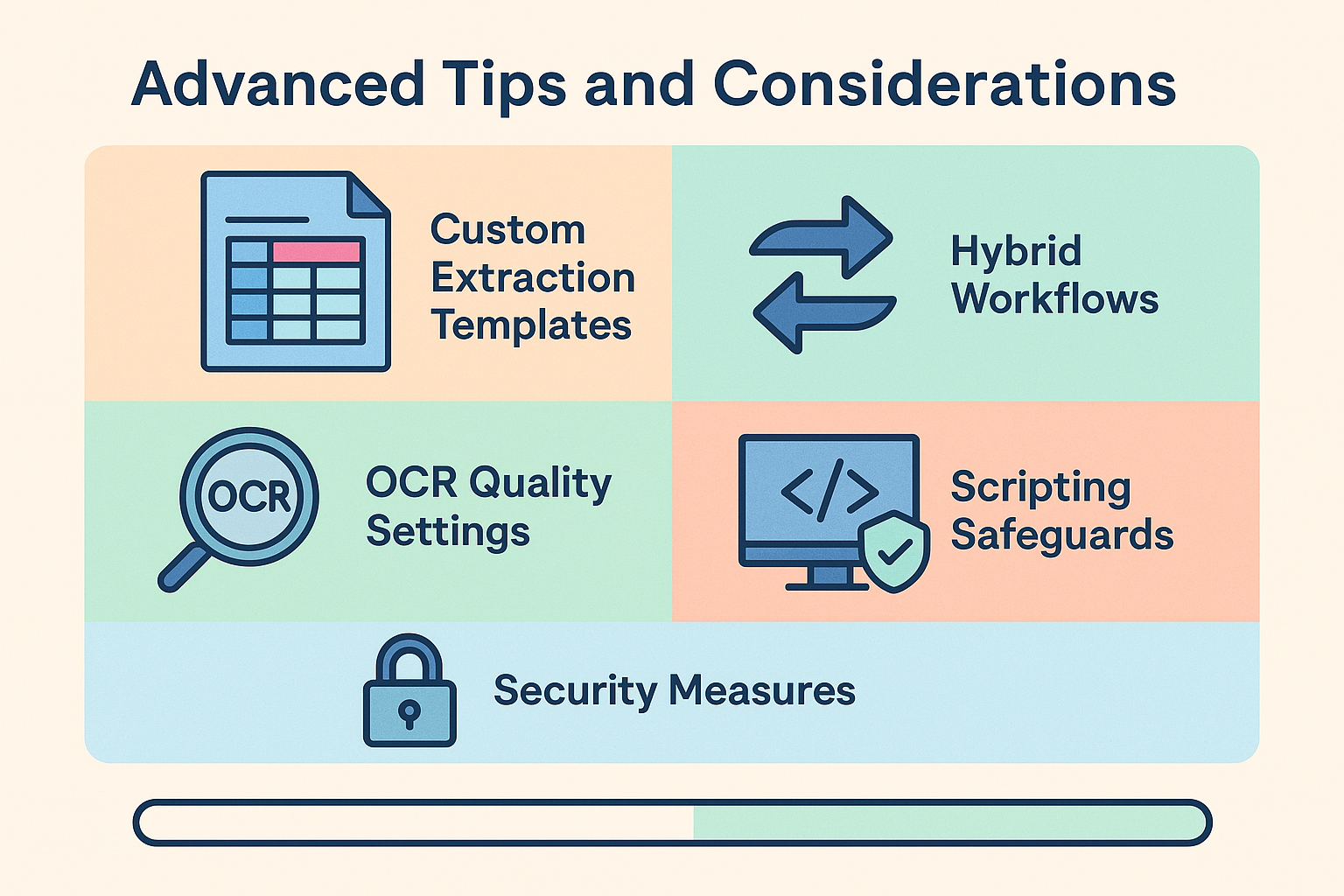
Frequently Asked Questions
Q1: Can I convert a password-protected PDF and still convert PDF to Excel without losing formatting?
Yes—enter the PDF password in Adobe Acrobat or specialized software before conversion. Online tools may not support encrypted files, so offline methods are preferable for protected PDFs.
Q2: How do I maintain formulas when I convert PDF to Excel without losing formatting?
PDFs only store static values and styles. Conversions extract plain data—formulas must be recreated manually or via Excel macros after conversion.
Q3: Which method offers the fastest way to convert PDF to Excel without losing formatting?
For small batches, Excel’s built-in import is quickest. For high volumes, batch processing in Nitro Pro or scripted Python automation speeds up workflow while preserving layout.
Q4: Is there a free solution to convert PDF to Excel without losing formatting?
Excel’s “Get Data” feature is free with Office 365 subscriptions. Open-source Python tools like Tabula can extract tables, but maintaining precise formatting may require additional scripting.
Q5: Why do some cells shift when I convert PDF to Excel without losing formatting?
Shifts often occur due to ambiguous table boundaries or inconsistent cell padding in the PDF. Fine-tune table detection parameters or manually adjust boundary lines in Power Query.
Q6: How can I extract multiple tables from one PDF page and convert PDF to Excel without losing formatting?
In Adobe Acrobat, use Edit → Export All Images and then re-import, or in Python use Camelot’s flavor=‘stream’ mode to detect separate table blocks.
Q7: What’s the best practice for tables spanning multiple pages?
Use batch OCR with consistent settings, then merge tables in Excel by matching header rows. This approach helps you convert PDF to Excel without losing formatting across page breaks.
Q8: Are there mobile apps that convert PDF to Excel without losing formatting?
Apps like Adobe Scan and Microsoft Office Mobile offer basic conversion but may not preserve advanced layouts. For complex documents, desktop solutions are recommended.
Q9: Can I schedule automated conversions to convert PDF to Excel without losing formatting overnight?
Yes—combine Python scripts or VBA macros with Windows Task Scheduler or cron jobs on macOS/Linux to run conversions and email results automatically.
Conclusion
Successfully managing data often hinges on your ability to convert PDF to Excel without losing formatting. Whether you rely on Acrobat Pro DC, Excel’s native import, online converters, specialized desktop tools, or custom scripts, choosing the right workflow and adhering to best practices ensures data integrity and reduces manual intervention. Armed with the step-by-step processes, advanced techniques, and a comprehensive FAQ, you’re now equipped to handle any PDF-to-Excel conversion task with confidence and preci
sion.