Converting a text-only PDF is one thing, but trying to convert PDF with images to Word? That’s an entirely different challenge. Many users face layout destruction, image misalignment, or complete formatting failures when converting image-heavy PDFs. So the real question isn’t just “Can you convert PDF with images to Word?”—it’s how to do it accurately and pain-free.
This comprehensive guide reveals the most powerful ways to convert PDF with images to Word without losing fidelity, flow, or formatting.
Why You May Need to Convert PDF with Images to Word
PDFs are great for sharing locked designs and layouts, but they’re far from flexible when editing is required. Whether it’s a business brochure, scanned forms, or educational content, having a Word version helps:
- Add annotations or highlights
- Extract and edit images
- Modify or delete unwanted sections
- Reuse content in new documents
When you convert PDF with images to Word, you’re unlocking a new layer of utility. But not all conversions are created equal.
The Common Pitfalls of PDF-to-Word Conversion with Images
Many people give up after trying once. Here’s why:
- Images misaligned or missing
- Text overlapping with graphics
- Distorted aspect ratios
- Pages exported as flat images with no editable text
That’s why it’s crucial to use a method designed specifically to convert PDF with images to Word documents accurately. Let’s explore the best tools and practices.
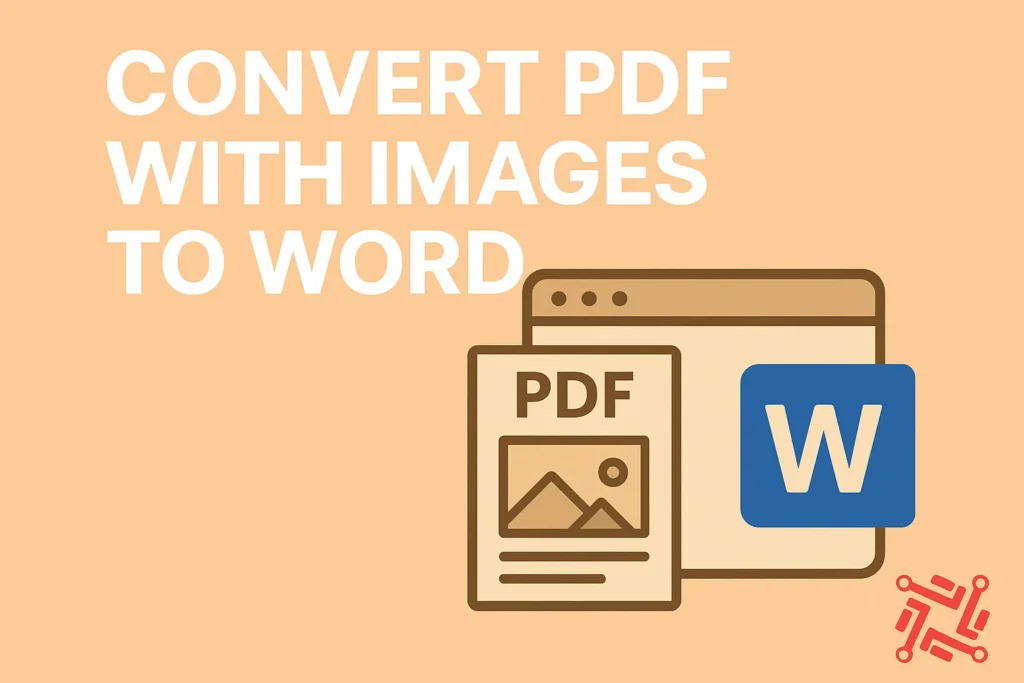
1. Use Adobe Acrobat Pro – The Most Reliable Method
Adobe Acrobat Pro offers perhaps the most consistent results when attempting to convert PDF with images to Word. It retains both image placement and text formatting.
Steps:
- Open the PDF in Adobe Acrobat Pro.
- Go to “File” > “Export To” > “Microsoft Word.”
- Choose between “Word Document” or “Word 97-2003.”
- Click “Export.”
Why It Works:
- Retains embedded image metadata
- Keeps layers and z-index positioning
- Ideal for high-resolution content
Using this tool ensures you convert PDF with images to Word without the frustration of manual rework.
2. Online Tools Like Convertez – Fast, Free & Efficient
If you’re looking for a fast and efficient method, online converters such as Convertez, Smallpdf, or ILovePDF are excellent.
How It Works:
- Upload your PDF with images.
- Choose the “Convert to Word” option.
- The system processes your file and gives a downloadable DOCX.
What Makes It Great:
- No software needed
- Quick preview before download
- Good image-to-text flow
However, be cautious with large files or confidential documents.
3. Microsoft Word’s Built-In PDF Import
Did you know that Word itself can open and convert PDFs? While not perfect for complex layouts, it works well for simpler files.
Steps:
- Open Microsoft Word.
- Go to “File” → “Open” and select your PDF.
- Word will warn you about conversion—click “OK.”
- Edit and save as needed.
Limitations:
- Sometimes converts images as floating objects
- Might lose formatting in multi-column layouts
Still, if you’re in a rush and don’t want external tools, this is a solid way to convert PDF with images to Word quickly.
4. Use OCR (Optical Character Recognition) for Scanned PDFs
If your PDF is scanned or image-based, regular converters won’t extract text. This is where OCR-powered tools come in—like Convertez OCR, ABBYY FineReader, or Google Docs OCR.
How to Use:
- Upload your scanned PDF to the OCR tool.
- Select output as Word (DOCX).
- Convert and download.
Benefits:
- Converts image text into real editable text
- Preserves original image placement
- Adds accessibility features to your document
OCR technology has advanced tremendously, making it easier than ever to convert PDF with images to Word, even from hardcopy scans.
5. Use Mobile Apps When You’re On-the-Go
There are mobile-friendly options for converting PDF with images to Word. Apps like Adobe Scan, CamScanner, or Microsoft Office Lens allow image capture and live conversion.
Process:
- Scan or upload your PDF
- Tap “Convert to Word” or “Export”
- Save or share your new Word document
These tools are lifesavers when you’re away from your computer and need fast conversions that retain image fidelity.
Expert Tips for Perfect Conversions
To ensure you convert PDF with images to Word without any negative surprises:
- Use high-resolution PDFs: Low-res files can create pixelated or uneditable images.
- Avoid free converters with watermarks: They often compromise quality.
- Use a tool with batch processing if you have multiple files.
- Check layout after conversion: Manually adjust headers, footers, or spacing if needed.
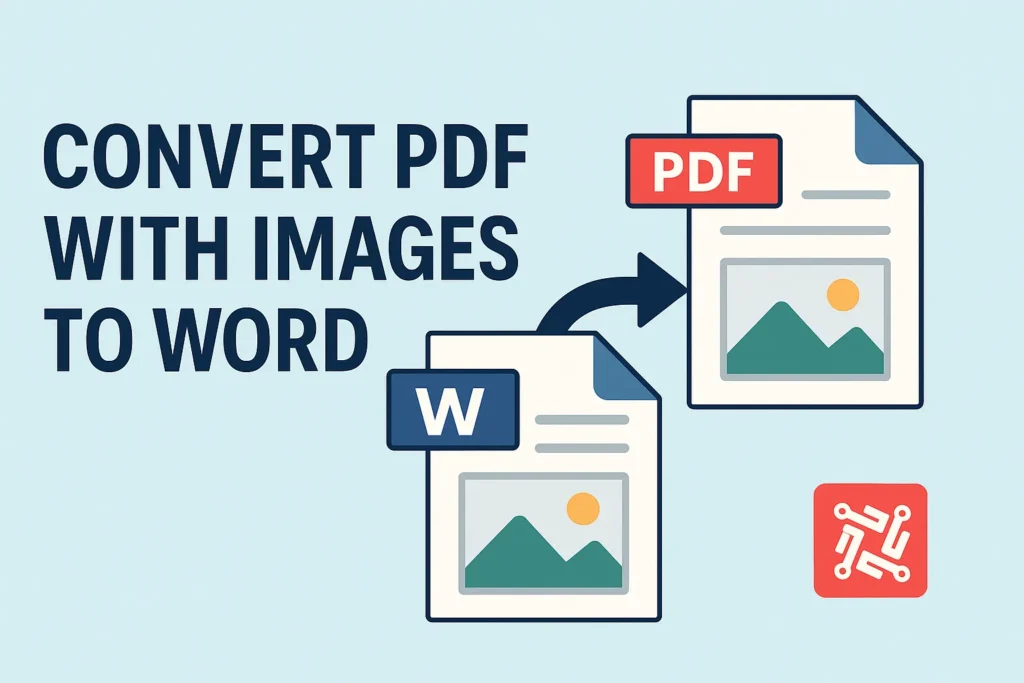
Use Cases That Prove the Need
Let’s explore some real-world scenarios where converting PDF with images to Word is not just helpful—it’s necessary:
✔ Legal Contracts with Embedded Signatures
You may need to replace a clause or add digital inputs without losing image seals or logos.
✔ Resumes with Visual Design
When updating a resume originally saved as a PDF with design elements, Word gives more flexibility.
✔ School Assignments with Charts or Graphs
Editing graphs or adding new annotations becomes easier once in Word format.
In all cases, the ability to convert PDF with images to Word turns static files into dynamic documents ready for customization.
Frequently Asked Questions (FAQs)
Q1: Will the images stay in place during conversion?
Yes, if you use quality tools like Adobe or Convertez, they maintain original image alignment.
Q2: Can I edit the text within an image?
Only if OCR technology is used. Scanned images require text recognition tools to extract editable content.
Q3: Is it possible to convert image-heavy PDFs on a smartphone?
Absolutely. Apps like Adobe Scan or CamScanner support this.
Q4: Will hyperlinks inside images remain clickable?
No, embedded image links don’t survive the conversion unless reinserted manually.
Q5: How do I handle multipage PDFs?
Most tools batch convert all pages, retaining both text and images page-by-page.
Final Thoughts: Say Goodbye to the Limitations
Don’t let static file formats hold you back. Once you learn how to convert PDF with images to Word effectively, you unlock a whole new level of flexibility. From business presentations to academic reports, converting image-rich PDFs allows for seamless updates, edits, and collaboration.
Whether you prefer a premium method like Adobe or a free tool like Convertez, the key is knowing your options. Make the smart move today—convert PDF with images to Word and elevate your document game.

