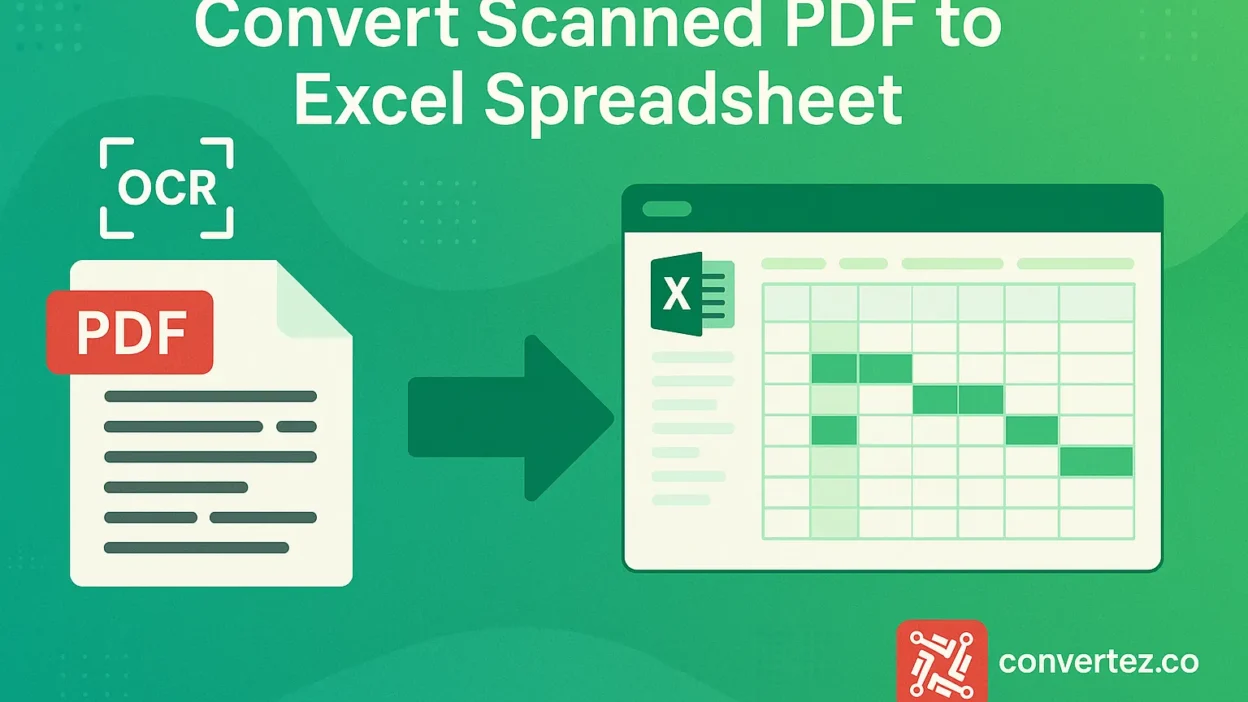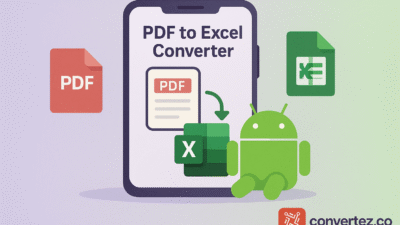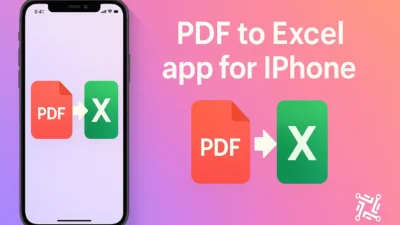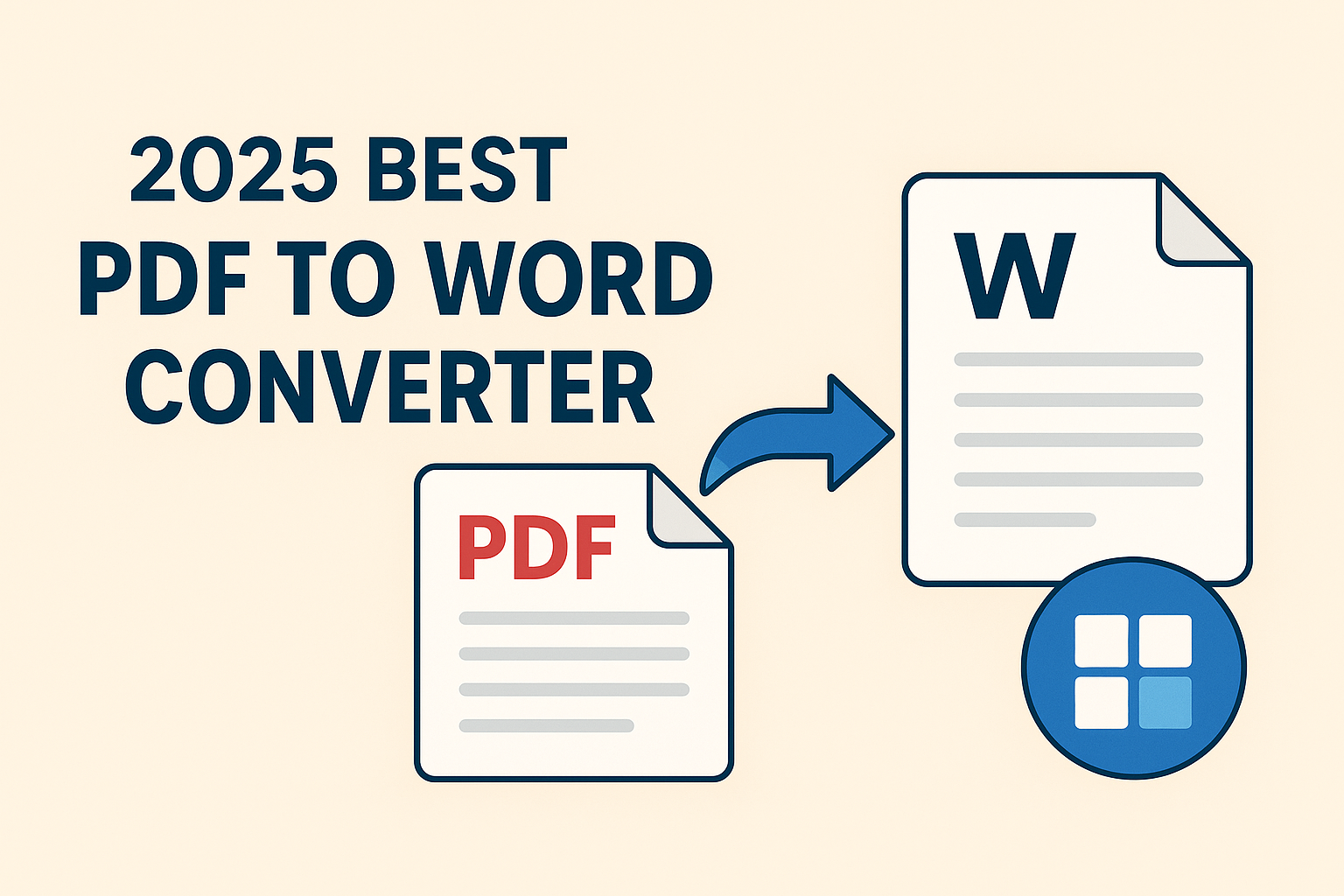Introduction
In modern workflows, the ability to Convert scanned PDF to Excel spreadsheet is indispensable—especially when dealing with scanned documents full of vital data. A scanned PDF often contains tables, text, and figures trapped in an image layer, making manual transcription tedious and error‑prone. To unlock editable data, you must apply Optical Character Recognition (OCR) or leverage built‑in and third‑party tools that accurately Convert scanned PDF to Excel spreadsheet. In this guide, you will discover multiple approaches—including native Office features, web‑based services, and powerful desktop applications—to transform your scanned PDFs into fully editable Excel spreadsheets. We’ll also cover best practices, a pros & cons (XO) breakdown, advanced tips, and a detailed FAQ to ensure you master the process from start to finish.
Benefits of Converting Scanned PDF to Excel Spreadsheet
- Increased Editability: When you Convert scanned PDF to Excel spreadsheet, you unlock the ability to sort, filter, and adjust data on the fly.
- Improved Accuracy: Automated extraction minimizes the risk of transcription errors compared to manual entry when you Convert scanned PDF to Excel spreadsheet.
- Time Savings: Bulk‑processing features let you Convert scanned PDF to Excel spreadsheet across dozens of files in minutes.
- Seamless Integration: Once in Excel, your data can feed directly into pivot tables, charts, and other Windows‑based analytics tools after you Convert scanned PDF to Excel spreadsheet.
Understanding these advantages helps you select the right approach to Convert scanned PDF to Excel spreadsheet based on your workflow and data complexity.
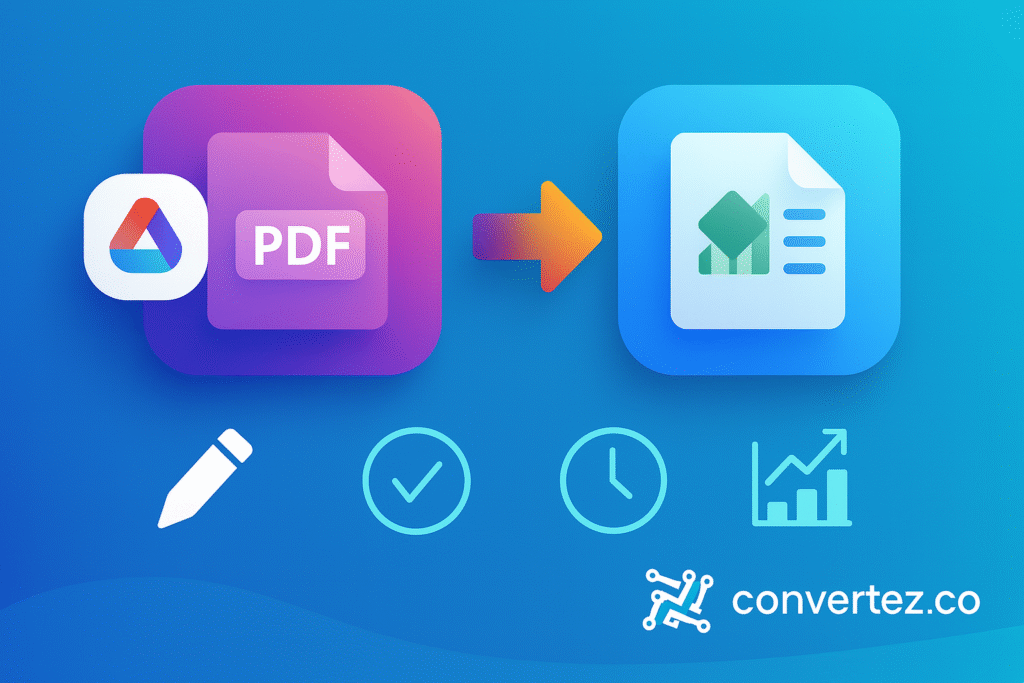
Method 1: Use Microsoft Excel’s Built‑in Import Feature
One of the quickest ways to Convert scanned PDF to Excel spreadsheet is by using Excel’s built‑in import feature (available in Excel 2016 and later):
- Open Excel and navigate to Data > Get Data > From File > From PDF.
- Select your scanned PDF file. Excel will prompt you to apply OCR on image‑based pages.
- In the Navigator panel, choose the detected tables or pages you want to import.
- Click Load to bring the data directly into a new worksheet.
This method requires no additional licenses beyond Office 365 and lets you Convert scanned PDF to Excel spreadsheet without leaving Excel. However, OCR accuracy depends on scan clarity and simple layouts.
Method 2: Adobe Acrobat Pro DC with OCR
Adobe Acrobat Pro DC includes a robust OCR engine that excels at cleaning up scans before export:
- Open the scanned PDF in Adobe Acrobat Pro DC.
- Go to Tools > Enhance Scans > Recognize Text to run OCR.
- After OCR completes, select Export PDF > Spreadsheet > Microsoft Excel Workbook.
- Save your new
.xlsxfile.
Adobe’s workflow ensures high fidelity when you Convert scanned PDF to Excel spreadsheet, preserving merged cells, fonts, and table structures.
Method 3: Online OCR Services
If you prefer a web‑based approach to Convert scanned PDF to Excel spreadsheet, several free and paid platforms offer fast, browser‑based processing:
- Smallpdf OCR: Drag‑and‑drop interface with automatic table detection.
- iLovePDF OCR: Provides batch conversion and integrates with Google Drive or Dropbox.
- PDFtoExcel.com: Dedicated to spreadsheet output, often with superior accuracy for scans.
How to use:
- Visit the service’s website and upload your scanned PDF.
- Select the OCR and output options (choose Excel).
- Click Convert and download the resulting
.xlsxfile.
While convenient, always consider privacy and file‑size limits before you Convert scanned PDF to Excel spreadsheet online.
Method 4: Dedicated Desktop OCR Applications
For professional users who regularly need to Convert scanned PDF to Excel spreadsheet, standalone OCR software offers granular control and offline security:
- ABBYY FineReader: Industry‑leading OCR with editable table zones and batch export.
- Able2Extract Professional: Customizable table selection and macro support for automation.
- Wondershare PDFelement: User‑friendly interface with OCR templates for recurring tasks.
Typical workflow:
- Launch the application and open your scanned PDF.
- Run the built‑in OCR tool to recognize text and tables.
- Highlight or define table regions if needed to improve accuracy.
- Export to Microsoft Excel Workbook and save.
These desktop solutions combine accuracy, security, and speed when you Convert scanned PDF to Excel spreadsheet at scale.
Pros & Cons (XO)
| Approach | Pros | Cons |
|---|---|---|
| Excel Built‑in Import | No extra cost; seamless Office integration | Limited OCR quality; simple table requirements |
| Adobe Acrobat Pro DC | High‑quality OCR; advanced editing features | Requires Acrobat Pro license |
| Online OCR Services | Quick setup; browser‑based | Privacy concerns; file size limits |
| Dedicated Desktop Applications | Batch processing; fine‑tuned table selection | Additional software cost; learning curve |
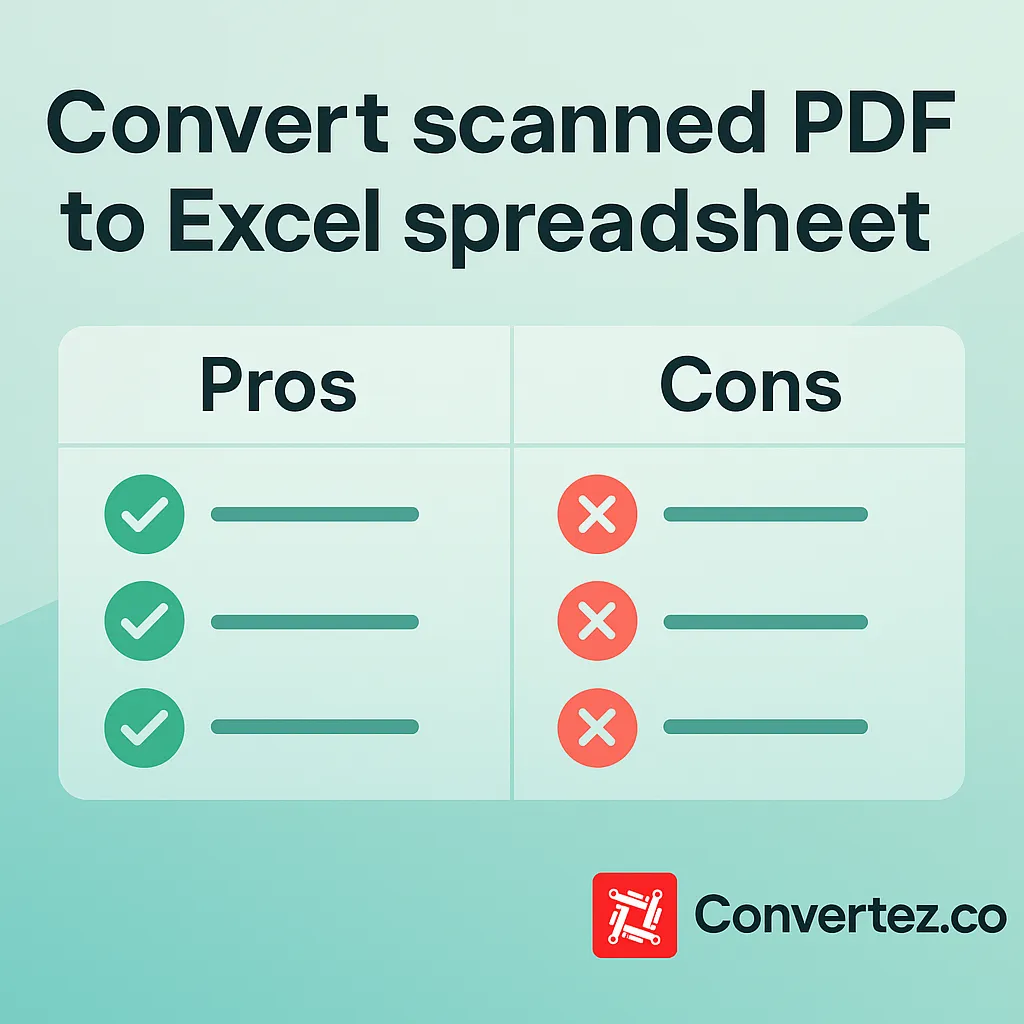
Advanced Tips for Improved Accuracy
- Preprocess Scans: Crop or deskew pages before you Convert scanned PDF to Excel spreadsheet.
- Adjust DPI: Rescan pages at a minimum of 300 DPI for clearer character recognition.
- Manually Define Table Zones: In FineReader or Able2Extract, draw boxes around tables to guide OCR.
- Run Multiple OCR Passes: Use different language packs or settings and compare outputs.
- Automate Cleanup: Create Excel macros to merge headers, remove blank rows, and standardize formats after you Convert scanned PDF to Excel spreadsheet.
Best Practices
- Validate a Sample: Check several rows in Excel against your original PDF to catch errors early.
- Backup Originals: Always retain copies of your scanned PDFs before processing.
- Standardize Formats: Apply consistent date, currency, and number formats post‑export.
- Document Your Steps: Log OCR settings and software versions for reproducibility.
- Secure Sensitive Data: Prefer offline desktop tools over web services when you Convert scanned PDF to Excel spreadsheet.
- Aim for Minimal Cleanup: Regardless of tool selection, automate processes to Convert scanned PDF to Excel spreadsheet with minimal manual intervention.
Frequently Asked Questions
Q1: What is the most accurate way to convert scanned PDF to Excel spreadsheet?
Adobe Acrobat Pro DC’s OCR combined with its direct Excel export usually delivers the best results, preserving table layouts and merged cells.
Q2: Can I convert multiple scanned PDFs to Excel at once?
Yes. Software like ABBYY FineReader and Able2Extract Professional support batch processing to Convert scanned PDF to Excel spreadsheet across entire folders.
Q3: How do I handle poor‑quality scans?
Enhance contrast and resolution in a PDF editor before OCR. If Excel’s import fails, switch to a specialized OCR tool with image‑adjustment options.
Q4: Are online OCR services safe for confidential documents?
Offline desktop applications are more secure for sensitive data. Use web services only if you’re comfortable with third‑party processing.
Q5: Will charts and images convert too?
Most OCR solutions focus on tables and text. Charts typically export as static images; recreating them as dynamic Excel charts may require manual effort after you Convert scanned PDF to Excel spreadsheet.
Conclusion
Converting scanned PDFs into editable Excel spreadsheets shouldn’t be a daunting task. By choosing the right tool—whether it’s Excel’s import feature, Adobe Acrobat Pro DC, an online OCR service, or a specialized desktop application—you can efficiently Convert scanned PDF to Excel spreadsheet with minimal errors. Always preprocess your scans, validate sample data, and secure sensitive information to maintain data integrity. Armed with these methods, tips, and FAQs, you’ll unlock powerful analytics capabilities and transform image‑based PDFs into actionable, spreadsheet‑ready data.