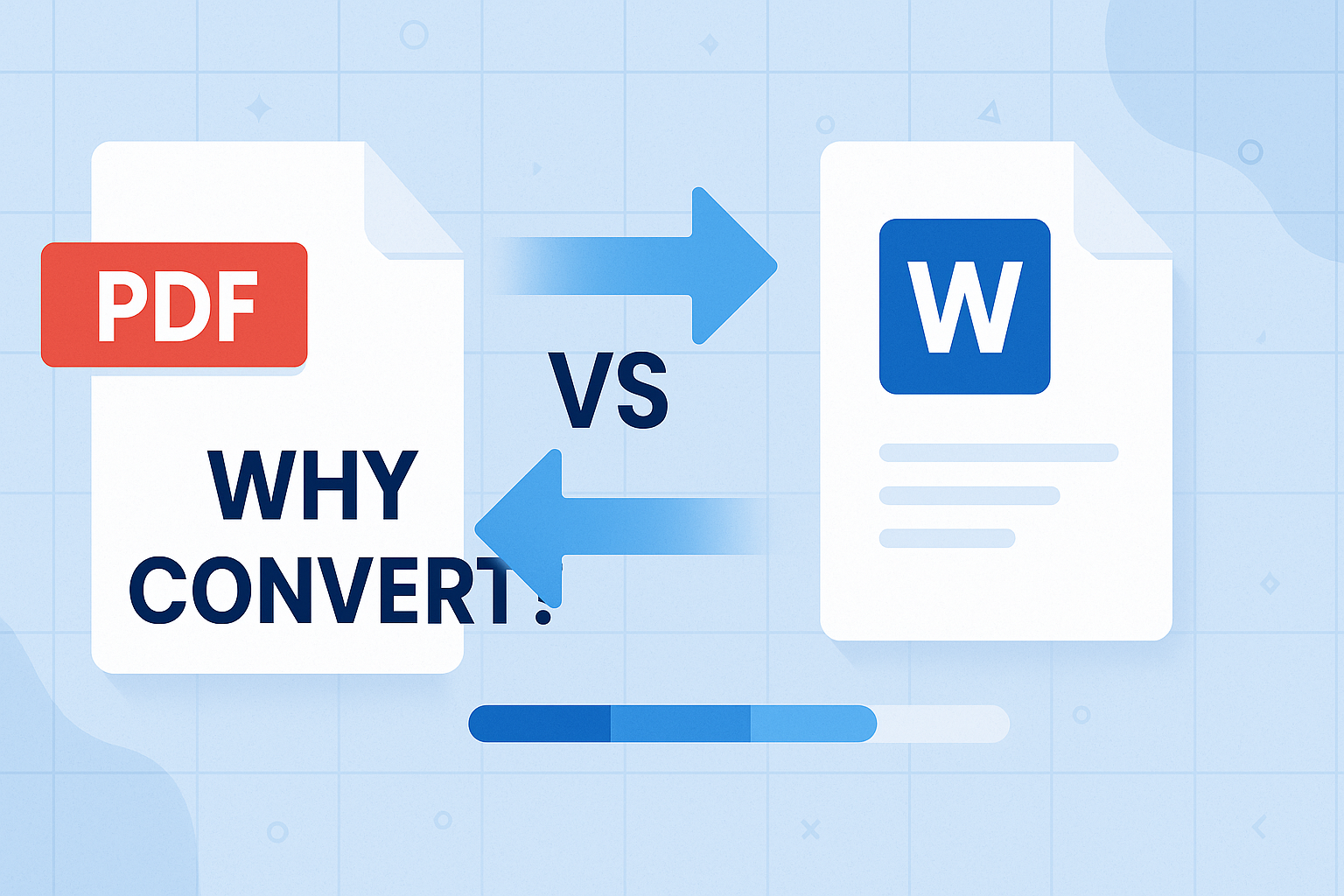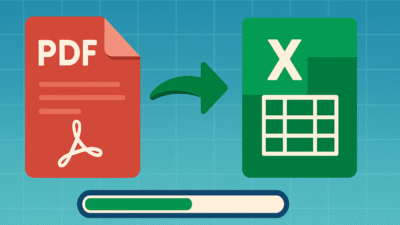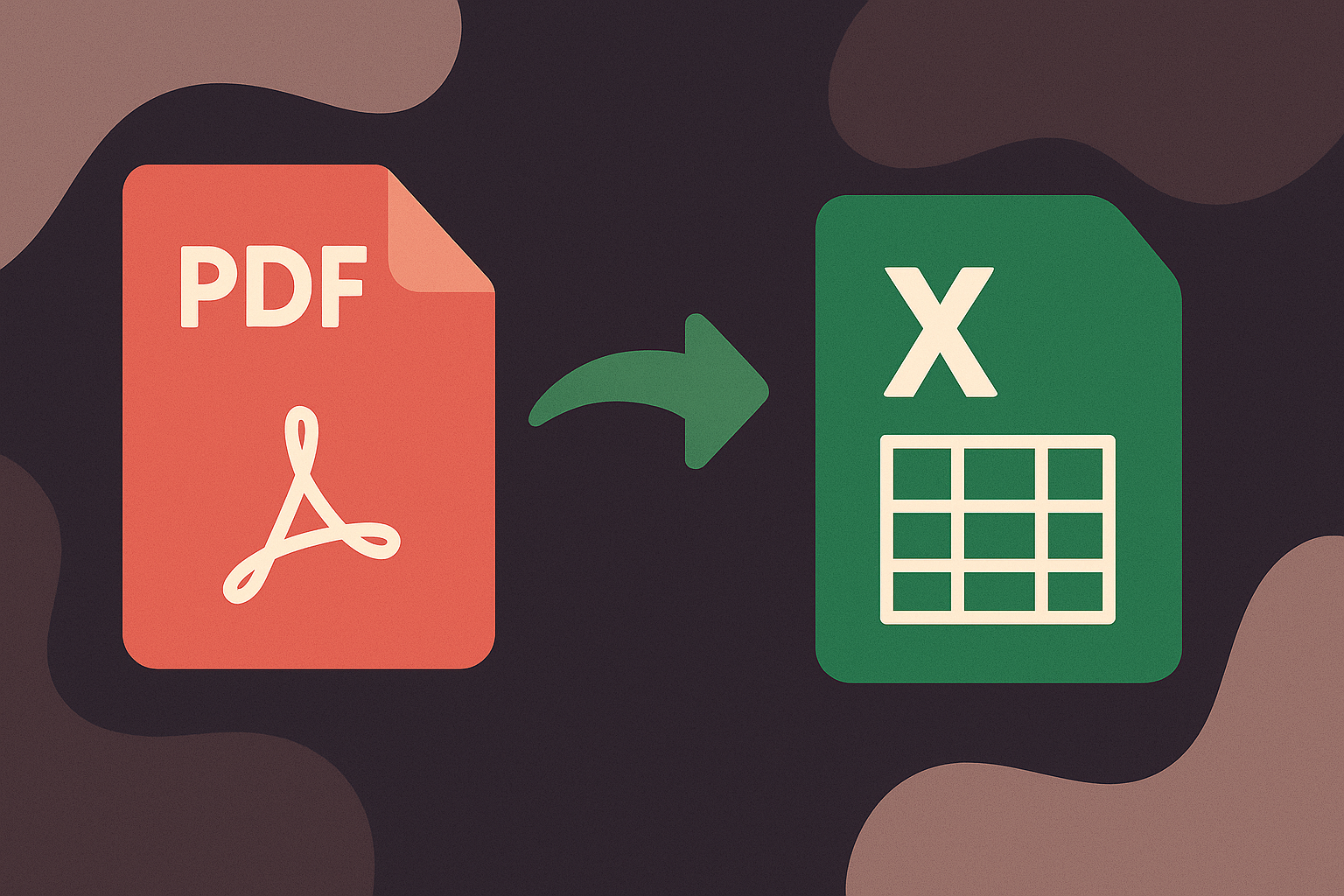Accurately Tips for Converting PDF to Word converting can greatly enhance productivity and reduce stress. Whether you’re working with academic texts, business documents, or personal files, maintaining the original formatting, graphics, and textual integrity is essential. Here’s a detailed guide with practical tips for flawless PDF-to-Word conversions.
Importance of Accurate Tips for Converting PDF to Word
Enhanced Editing Flexibility
Word documents provide extensive editing capabilities compared to PDFs, enabling you to easily modify text, adjust formatting, and incorporate images.
Streamlined Document Management
Editable Word documents simplify filing, organization, and retrieval, thereby boosting efficiency and productivity.
Improved Collaboration
Collaborative features in Word, such as real-time editing, commenting, and tracking changes, significantly enhance teamwork.
Essential Tips for Flawless PDF-to-Word Conversion
1. Select an Appropriate Conversion Tool
Tips for Converting PDF to Word directly impacts the quality of your results. Opt for reliable software like Adobe Acrobat Pro or trustworthy online platforms such as Smallpdf and Convertez.co to ensure accurate conversions and formatting retention.
2. Check Original PDF Quality
The conversion accuracy heavily depends on the quality of the original PDF. Make sure your PDFs are clear, primarily text-based, and formatted correctly.
3. Use OCR for Scanned PDFs
OCR (Optical Character Recognition) technology is crucial for converting scanned PDFs. OCR software effectively recognizes text, providing precise and accurate conversions.
4. Avoid Protected PDFs
Password-protected or secured PDFs may obstruct the conversion process. Removing such restrictions beforehand ensures smoother conversions.
5. Optimize PDFs Before Conversion
Large PDF files might complicate conversions. Compress PDFs and eliminate unnecessary pages or images to facilitate a smoother conversion process.
Step-by-Step Conversion Guide
Method 1: Adobe Acrobat Pro
- Open your PDF in Adobe Acrobat Pro.
- Click “Export PDF” in the tools panel.
- Choose “Microsoft Word” as the output format.
- Specify the file location and click “Save.”
Method 2: Online Converters
- Visit a reliable conversion platform, such as Convertez.co.
- Upload your PDF.
- Select “PDF to Word” as the conversion option.
- Click “Convert” and download your Word document.
Advanced Formatting Preservation Tips
1. Carefully Manage Tables and Images
After conversion, verify and reposition tables and images to maintain the original document layout.
2. Adjust Margins and Layout
Post-conversion, confirm and adjust margins, spacing, and general layout to match the original PDF document accurately.
3. Apply Word Styles
Using built-in Word styles (headings, body text, etc.) after conversion ensures consistent formatting throughout your document.
SEO Optimization Techniques
Generative Engine Optimization (GEO)
Provide Tips for Converting PDF to Word detailed, valuable content addressing user queries comprehensively, enhancing visibility in generative search results.
Answer Engine Optimization (AEO)
Structure content clearly with step-by-step guidance, boosting chances of appearing in featured snippets and answer boxes.
Search Experience Optimization (SXO)
Tips for Converting PDF to Word improve readability, page speed, and user interaction with clear headings, concise content, and intuitive navigation.
Natural Language Processing (NLP)
Incorporate NLP-friendly keywords naturally into the content, enhancing semantic relevance and indexing capability.
Troubleshooting Common Issues
Issue: Loss of Formatting
- Solution: Choose professional conversion software like Adobe Acrobat Pro, and adjust formatting manually if necessary.
Issue: Errors in Text Recognition
- Solution: Enhance PDF clarity before conversion, and utilize OCR software for accurate text recognition.
Issue: File Size Restrictions
- Solution: Compress PDFs using dedicated tools before conversion to streamline the process.
Frequently Asked Questions (FAQs)
What tool is best for converting PDF to Word?
Adobe Acrobat Pro and trusted online platforms like Convertez.co offer the Tips for Converting PDF to Word for highest accuracy and formatting preservation.
Can scanned PDFs convert accurately?
Yes, OCR-equipped software like Adobe Acrobat Pro accurately converts scanned PDFs.
Is online PDF conversion safe?
Reputable online converters implement strong security measures. Always check privacy policies before using a platform.
Can large PDFs be converted effectively?
Yes, compress large PDFs before conversion to maintain efficiency and accuracy.
Are free PDF converters reliable?
Free converters suffice for basic tasks, but premium tools deliver better formatting accuracy and OCR capabilities.
Conclusion
Achieving precise PDF-to-Word conversions Tips for Converting PDF to Word is straightforward with the correct techniques and tools. By applying these expert tips, your documents will retain their original clarity and structure, ensuring professional-quality results every time.